TrueNAS SCALE Documentation Archive
This content follows the TrueNAS SCALE 22.12 (Bluefin) releases. Archival documentation is provided for reference only and not actively maintained.
Use the Product and Version selectors above to view content specific to different TrueNAS software or major versions.
Two-Factor Auth Screen
2 minute read.
Last Modified 2023-08-31 13:31 EDTThe Two-Factor Auth screen displays settings to configure and enable two-factor authentication (2FA) on TrueNAS SCALE.
Two-factor authentication is time-based and requires a correct system time setting.
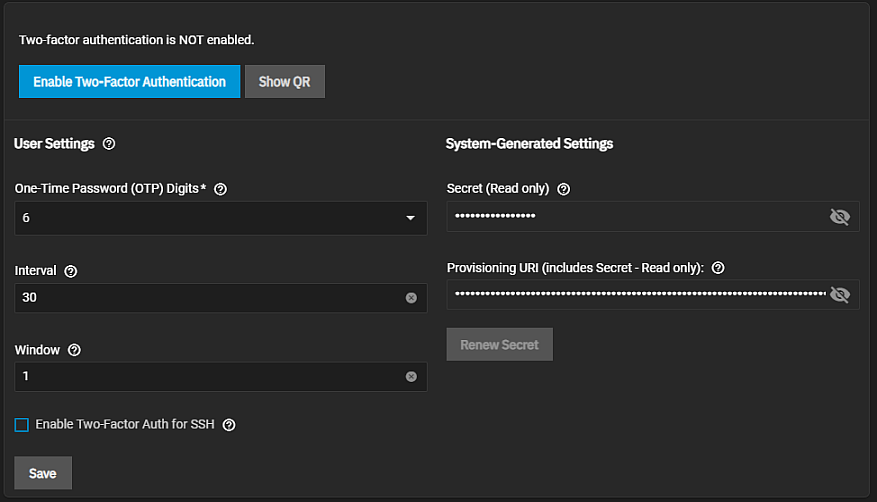
| Name | Description |
|---|---|
| One Time Password (OTP) Digits | Select the number of digits for the length of the one-time password (OTP). The default is 6, which is the standard OTP length for Google OTPs. Check your app/device settings before selecting a value. |
| Interval | Enter the number of seconds for the lifespan of each OTP. Default is 30 seconds. The minimum is 5 seconds. |
| Window | Enter the number of valid passwords. Extends password validity beyond the Interval setting. For example, 1 means that one password before and after the current password is valid, leaving three valid passwords. Extending the window is useful in high-latency situations. |
| Enable Two-Factor Auth for SSH | Select to enable 2FA for system SSH access. Leave this disabled until you complete a successful test of 2FA with the UI. |
| Name | Description |
|---|---|
| Secret (Read-only) | TrueNAS creates the secret and uses it to generate OTPs when you first enable 2FA. |
| Provisioning URI (includes Secret - Read-only) | TrueNAS created the URI used to provision an OTP. TrueNAS encodes the URI (which contains the secret) in a QR Code. To set up an OTP app like Google Authenticator, use the app to scan the QR code or enter the secret manually into the app. TrueNAS produces the URI when you first activate 2FA. |
Enable Two Factor Authentication opens the Enable Two-Factor Authentication confirmation dialog. Click Confirm to enable 2F.
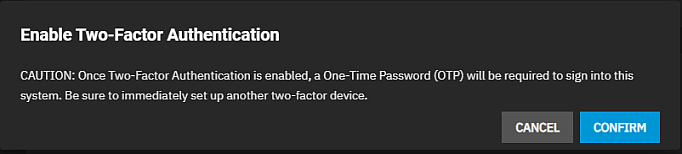
The enable button changes to Disable Two-Factor Authentication.
Show QR opens a QR code dialog. Scan with a mobile device that has the Google Authenticator app.
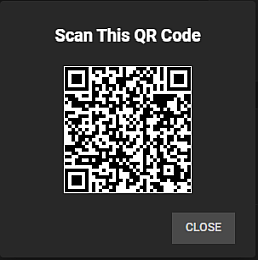
Renew Secret changes the system-generated Secret and Provisioning URI values.
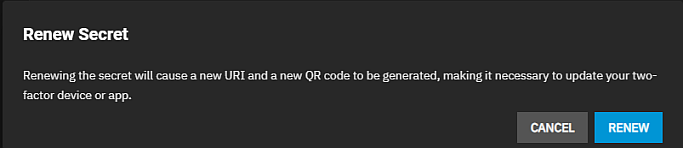
The icon in the Secret and Provisioning URI fields displays the alphanumeric string. The converts the alphanumeric characters back to asterisks.

