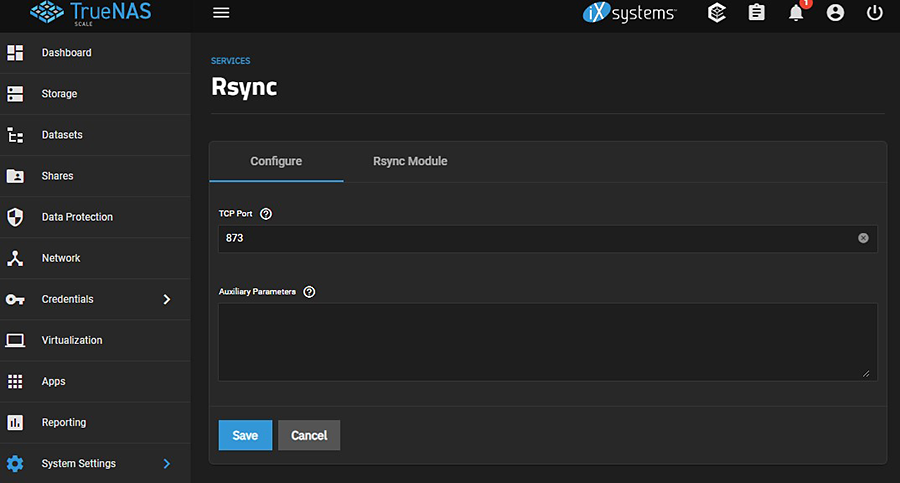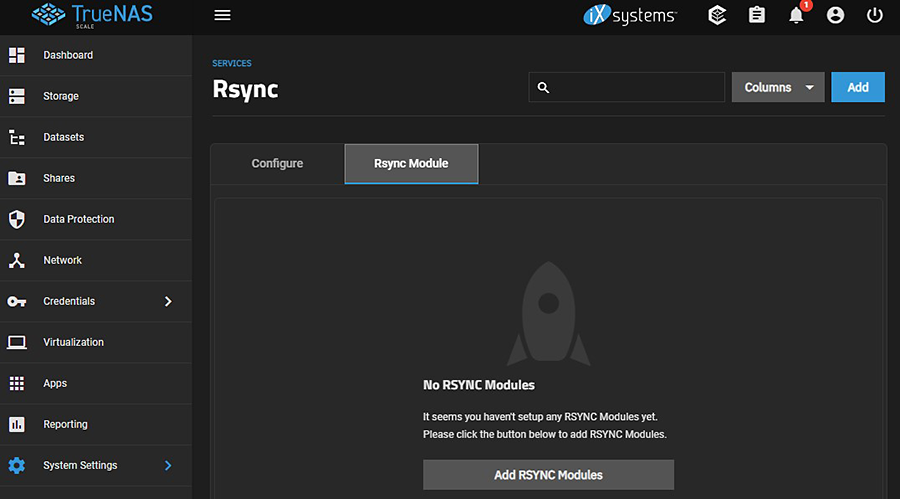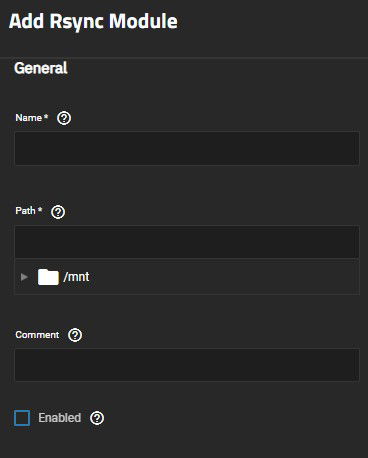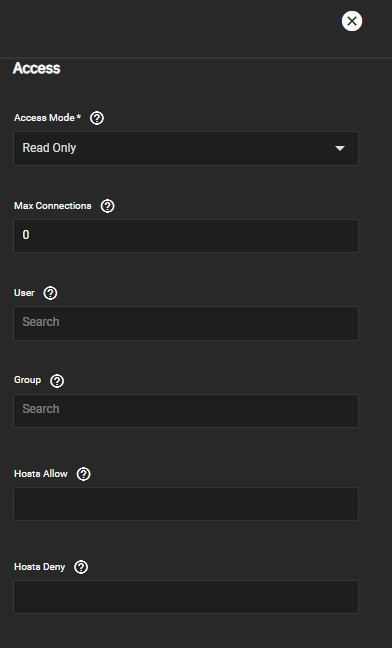TrueNAS SCALE Documentation Archive
This content follows the TrueNAS SCALE 22.12 (Bluefin) releases. Archival documentation is provided for reference only and not actively maintained.
Use the Product and Version selectors above to view content specific to different TrueNAS software or major versions.
Configuring Rsync Modules
3 minute read.
Last Modified 2024-03-19 08:47 EDTSCALE 22.12.3 deprecates several built-in features. SCALE 23.10 replaces deprecated features with applications that perform their roles. See SCALE Feature Deprecations for more details about feature deprecation and replacement.
This service is not needed when rsync is configured externally with SSH or with the TrueNAS built-in rsync task in SSH mode. It is always recommended to use rsync with SSH as a security best practice.
When necessary to enable an rsync server with modules, go to Apps > Available Applications and install the new rsyncd application.
Rsync is a utility that copies data across a network. The Services > Rsync screen has two tabs: Configure and Rsync Module. Use the Configure screen to add the TCP port number for the rsync service. Port 22 is reserved for TrueNAS.
Use the Rsync Module screen to configure an rsync module on a TrueNAS system. You must configure at least one rsync module for the service to function.
Go to Services and click the Configure icon for Rsync to open the Configure screen.
Enter a new port number if not the default in TCP Port. This is the port the rsync server listens on.
Enter any additional parameters from rsyncd.conf(5) you want to use in Auxiliary Parameters.
Click Save.
To configure an rsync module click Add or Add Rsync Modules on the Services > Rsync > Rsync Module screen.
Click either Add RSYNC Modules if a remote module does not exist, or Add to open the Add Rsync screen to configure a module to use as the mode.
Enter a name, and then either enter the path or use the to the left of /mnt to browse to the pool or dataset to store received data. Click on the dataset or zvol name to populate the path field. To collapse the dataset tree, click the to the left of /mnt again.
Select Enable to activate the module for use with the rsync service.
Select the permission access level in Access Mode.
Select the user and group that runs the rsync command during file transfer to and from this module.
Enter any allow and or deny hosts. Separate multiple entries by pressing Enter after each entry in Hosts Allow and/or Hosts Deny.
When a Hosts Allow list is defined, only the IPs and hostnames on the list are able to connect to the module.
Enter any additional rsync configuration parameters from rsyncd.conf(5) in Auxiliary Parameters.
Click Save.