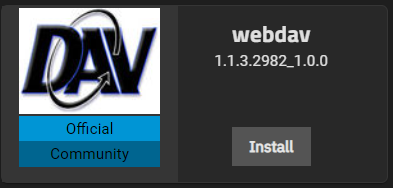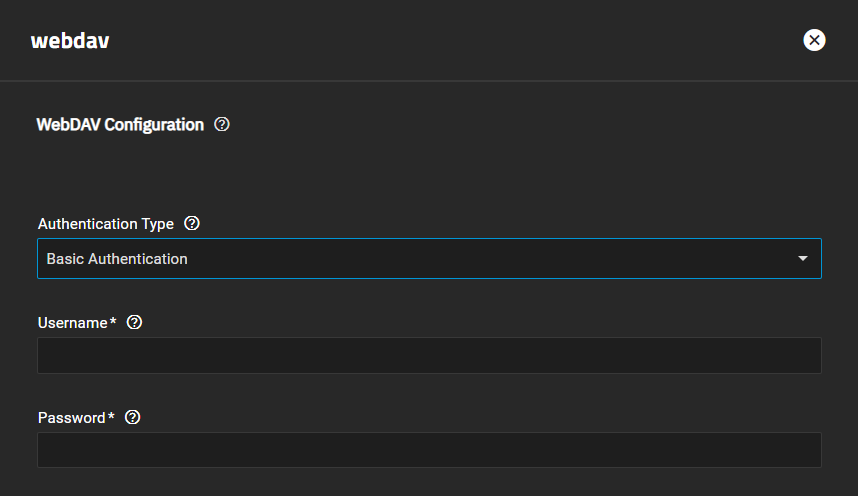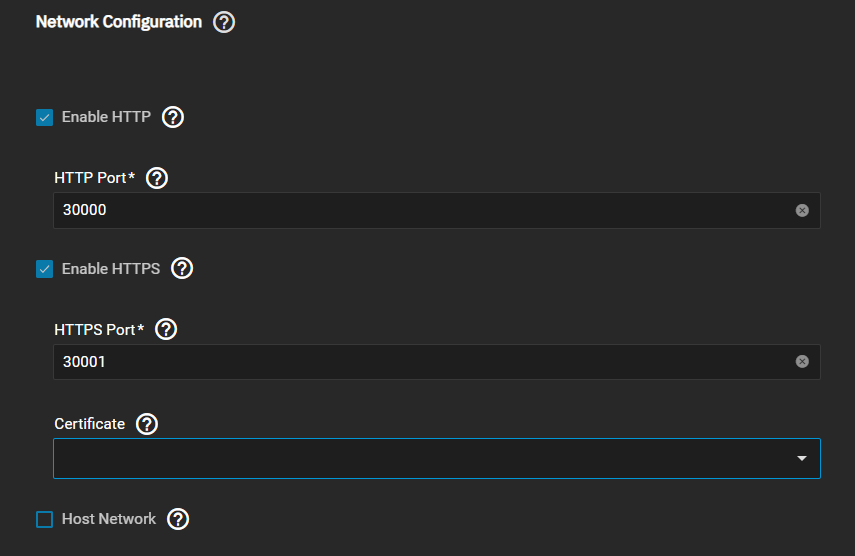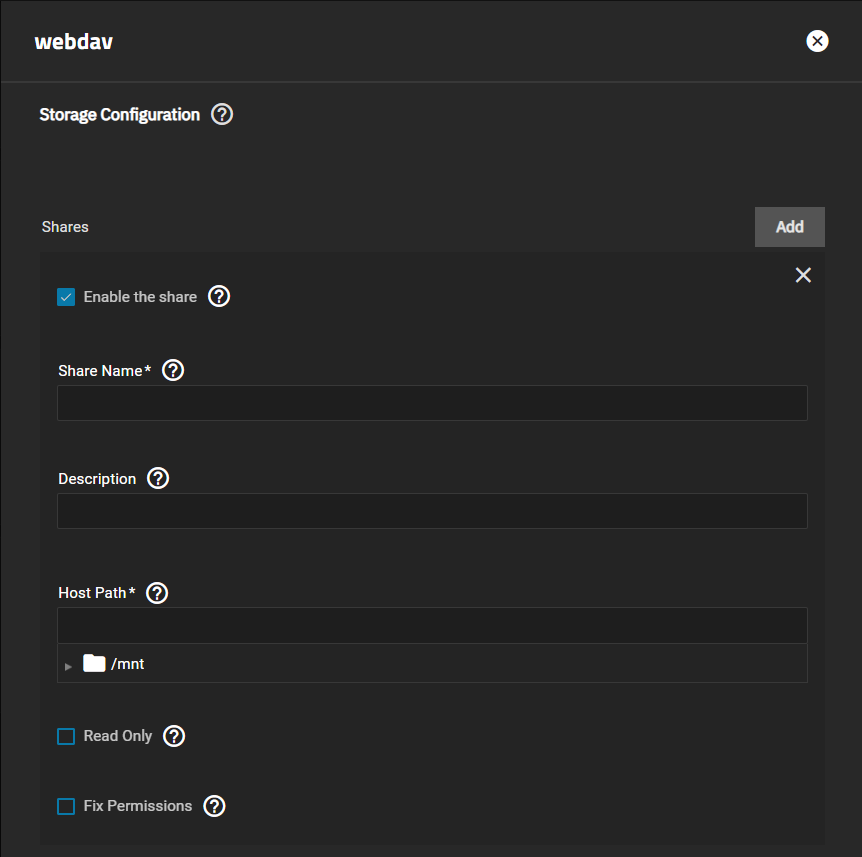TrueNAS SCALE Documentation Archive
This content follows the TrueNAS SCALE 22.12 (Bluefin) releases. Archival documentation is provided for reference only and not actively maintained.
Use the Product and Version selectors above to view content specific to different TrueNAS software or major versions.
WebDAV
4 minute read.
Last Modified 2023-08-31 14:46 EDTThe WebDav application is a set of extensions to the HTTP protocol which allows users to collaboratively edit and manage files on remote web servers, and serves as the replacement for the built-in TrueNAS SCALE WebDAV feature.
When installed and configured with at least one share, a container launches with temporary root privileges to configure the shares and activate the service. The Fix Permissions checkbox allows TrueNAS to apply the correct permissions to the WebDAV shares and directories and simplify app deployment. After first configuration, the WebDAV container runs as the dedicated webdav user (UID: 666).
WebDAV only supports Unix-style permissions. When the application is deployed and Fix Permissions is enabled, this destroys any existing permissions scheme on the shared dataset. It is recommended to only share newly created datasets that have the Share Type set to Generic.
Before WebDAV application deployment:
Disable the WebDAV service (when active). Go to System Settings > Services and disable the service, then clear the Start Automatically checkbox to prevent the service from re-enabling after a system restart.
Review any existing WebDAV service authentication settings and note all IP addresses, port numbers, URLs and credentials (username and password).
Remove any existing WebDAV shares. Go to Shares > WebDAV and edit any existing configurations. Record the Name, Path, and Read Only settings and then delete the WebDAV share configuration.
If you want to grant access to a specific user (and group) other than the defaults, add the new non-root administrative user and take note of the UID and GID for this user. If any existing shares were created with the webdav user and group in control, note the UID and GID (666) to recreate the previous WebDAV share in the application.
After disabling the WebDAV service and clearing any existing share configurations from the Shares > WebDAV screen, install the WebDAV application. Go to Apps click on Available Applications and locate the WebDAV application widget.
Click Install to open the webdav configuration wizard.
Select the authentication from the Authentication Type dropdown.
No Authentication means any system that can discover TrueNAS can access the data shared by WebDAV. Due to security concerns, this is not recommended.
Selecting Basic Authentication displays credential settings.
Enter the username and password information for your WebDAV share (noted from the previous WebDAV service settings).
Set Enable HTTPS to add encryption to the web traffic between clients and the server. This requires opening an additional HTTPS Port and adding a system Certificate.
The truenas_default Certificate can be used as the Certificate when no other specific certificates are available.
Add your existing WebDAV share to the application. Click Add to the right of Shares in the Storage Configuration section.
Enter the Share Name. This can be the share name recorded from a configuration in Shares > WebDAV.
A share description is not required by can be a useful place to record notes about the share.
Enter or browse to the Host Path location for the WebDAV share dataset. Use a path previously used in a saved configuration from Shares > WebDAV.
Select Read Only to make the share read only and disable write access to the share. When selected, data accessed by clients cannot be modified.
Set Fix Permissions to change the Host Path filesystem permissions. The dataset owner becomes the User ID and Group ID set in the User and Group Configuration section. By default, this is the webdav user with UID and GID 666.
To specify a different user, enter the user ID (UID) and group ID (GID) in the fields for these settings. When migrating from an existing built-in WebDAV share, you might need to adjust the default to use whatever UID and GID was previously configured as the share path owner.
Click Save to save the configuration, deploy the app, and make any enabled Shares accessible.
At the end of this migration process, test access to your WebDAV share.
In a browser, this is done by opening a new tab and entering the configured protocol, system host name or IP address, WebDAV port number, and Share Name.
Example: https://my-truenas-system.com:30001/mywebdavshare
When authentication is set to something other than No Authentication, a prompt requests a user name and password. Enter the saved Username and Password entered in the webdav application form to access the shared data.
To change files shared with the WebDAV protocol, use client software such as WinSCP to connect to the share and make changes. The WebDAV share and dataset permissions must be configured so that the User ID and Group ID can modify shared files.