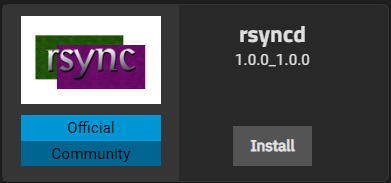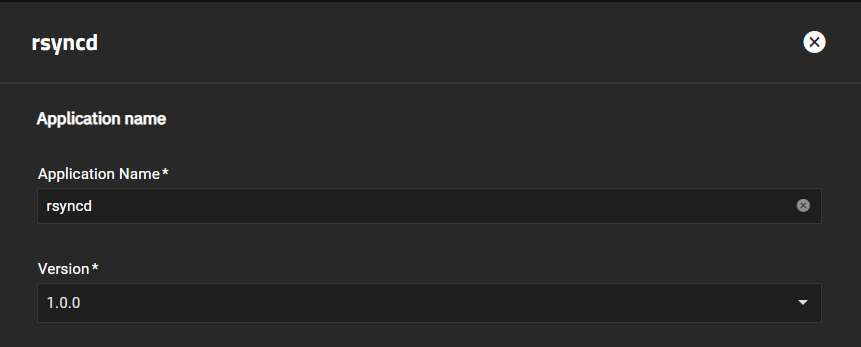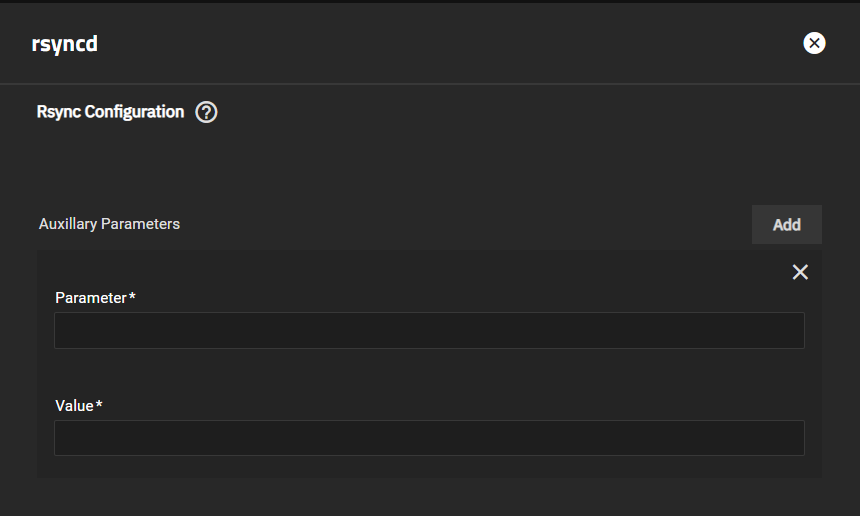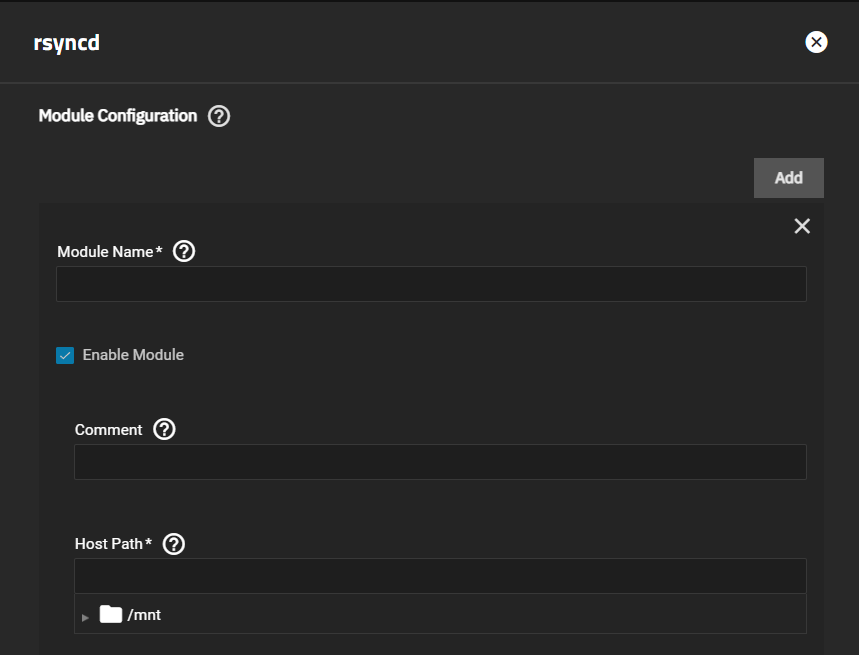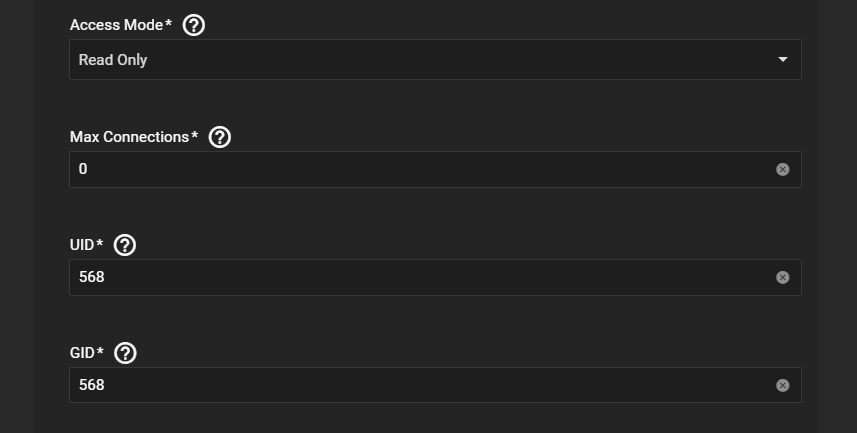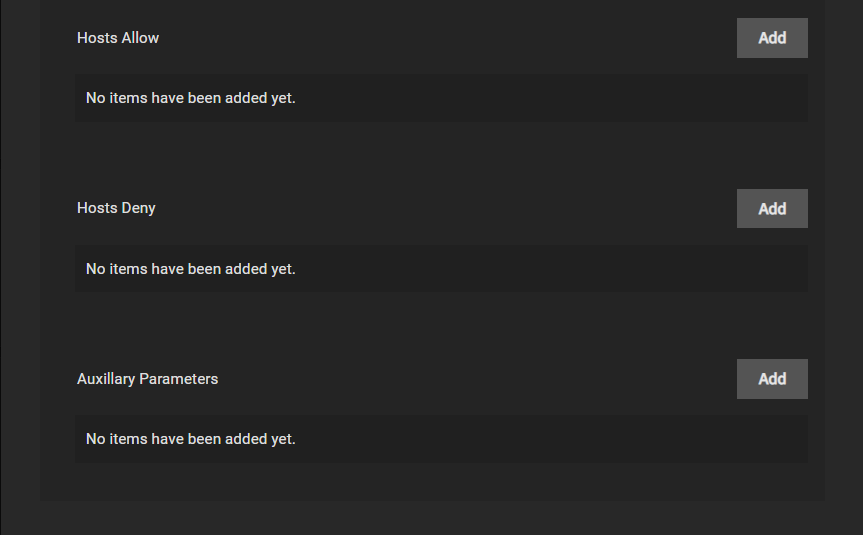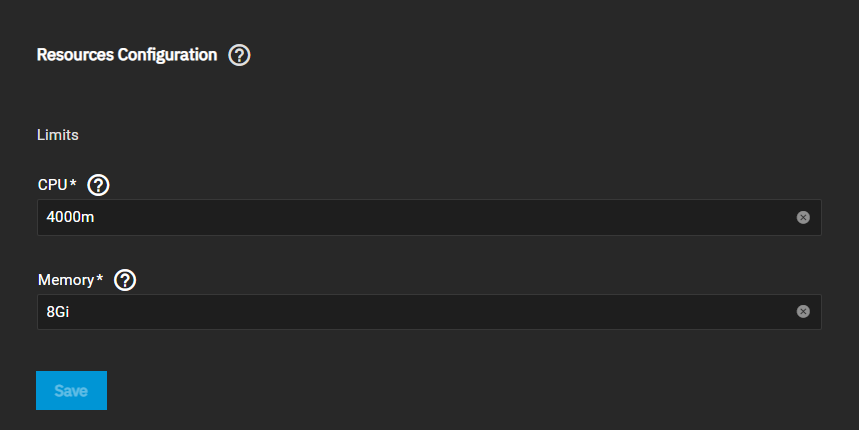TrueNAS SCALE Documentation Archive
This content follows the TrueNAS SCALE 22.12 (Bluefin) releases. Archival documentation is provided for reference only and not actively maintained.
Use the Product and Version selectors above to view content specific to different TrueNAS software or major versions.
Rsyncd
3 minute read.
Last Modified 2023-08-31 14:46 EDTThis application in not needed when rsync is configured externally with SSH or with the TrueNAS built-in rsync task in SSH mode. It is always recommended to use rsync with SSH as a security best practice.
This application is an open source server that provides fast incremental file transfers.
Before you configure the new rsync application:
Validate that this application is needed. When rsync is configured externally with SSH or an rsync task is created in Data Protection > Rsync Tasks and Rsync Mode is SSH, the deprecated System Settings > Rsync service is not used or necessary for rsync to function.
Disable the rsync service. Go to System Settings > Services and disable the service and clear the Start Automatically checkbox. This prevents the service from re-enabling after a system restart.
When necessary, review your rsync and module service settings. Note all host path, access mode type, number of simultaneous connections, user and group IDs, the allow and deny host addresses, and any auxiliary parameter settings.
After disabling the rsync service, install the rsyncd application. Go to Apps click on Available Applications and locate the rsyncd application widget.
Click Install to open the rsyncd configuration wizard.
Accept the default value or enter a name in Application Name.
If you want to add additional parameters, click Add to the right of Auxilliary Parameters.
You can specify rsyncd global or module parameters using the Auxilliary Parameters fields.
Accept the default port number rsync listens on, or to change it, enter a new port number in Rsync Port. We recommend that you leave Host Network unselected.
To configure a module, click Add to display the Module Configuration fields. A module creates an alias for a connection (path) you want to use rsync with.
Enter a name in Module Name. Allowed characters are upper and lowercase alphanumeric characters, numbers, and the underscore (_), hyphen (-) and dot (.). Do not begin or end the name with the special characters.
Use Comment to enter an optional description that displays next to the module name when clients obtain a list of available modules. Default is to leave this field blank.
Leave Enable Module selected, then enter or browse to the location where you want to use rsync (destination path) in Host Path.
Select the type of access from the Access Mode dropdown list. Specify the maximum number of simultaneous connections you want to allow in Max Connections or accept the default 0 which means unlimited. Accept the default values in UID and GID, or change to the user and group ID you want to use for the connection.
To specify a list of allowed or denied hosts, click Add for each host you want to enter. Leave blank to allow all or deny no hosts.
Accept the default values in Resources Configuration or enter the CPU and memory values for the destination system.
Click Save.