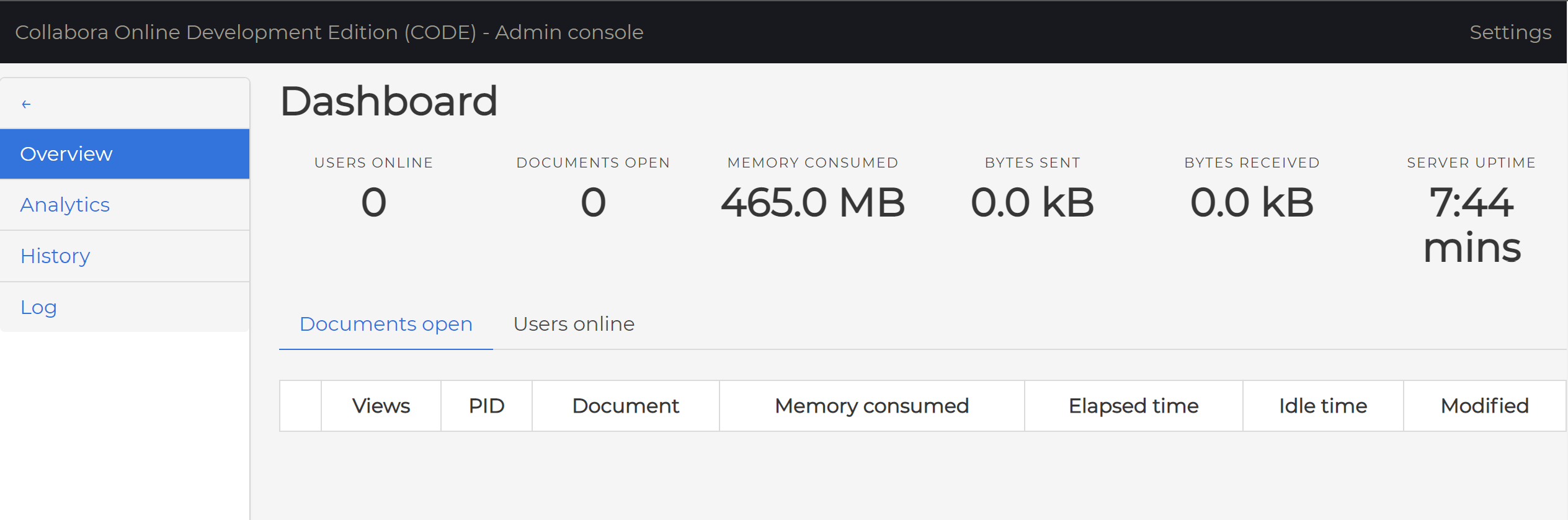TrueNAS SCALE Documentation Archive
This content follows the TrueNAS SCALE 22.12 (Bluefin) releases. Archival documentation is provided for reference only and not actively maintained.
Use the Product and Version selectors above to view content specific to different TrueNAS software or major versions.
Collabora
1 minute read.
Last Modified 2023-08-31 14:46 EDTThe SCALE Apps catalogue now includes Collabora from the developers of Nextcloud.
With Collabora, you can host your online office suite at home.
To integrate Collabora correctly, you must have a Nextcloud account with Collabora added.
Click on the Collabora app Install button in the Available Applications list.
Name your app and click Next. In this example, the name is collabora1.
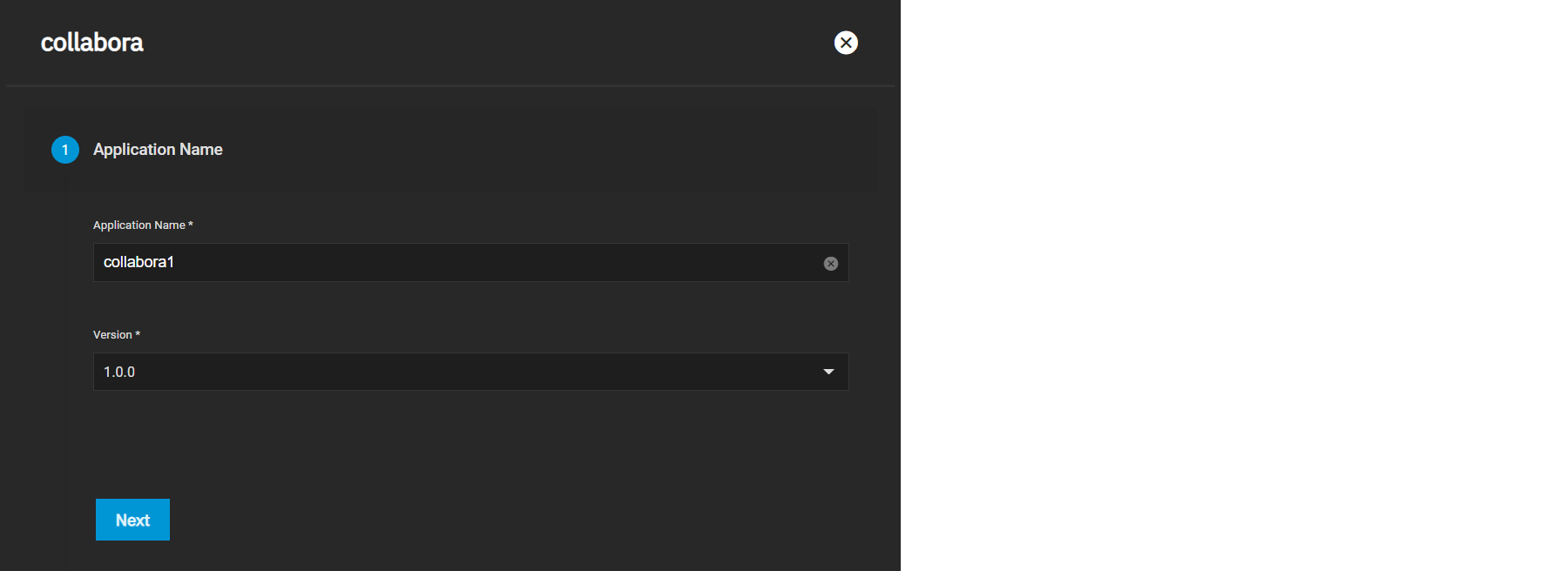
Select a Timezone and, if you wish, enter a custom Username and Password.
You can also add extra parameters to your container as you see fit. See The LibreOffice GitHub Parameters page for more.
After you select your container settings, choose a Certificate and click Next.
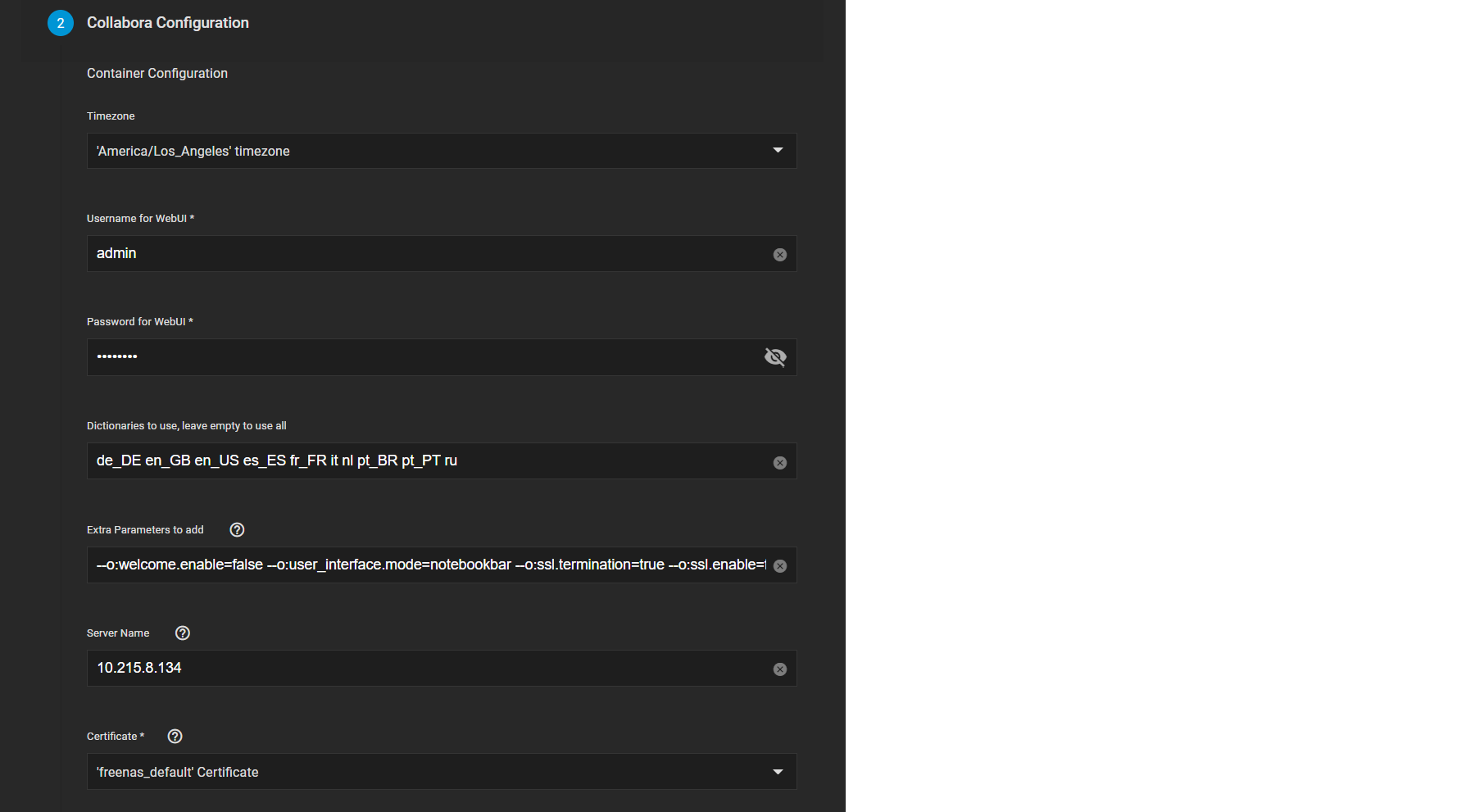
Enter Environmental Variables as needed, then click Next.
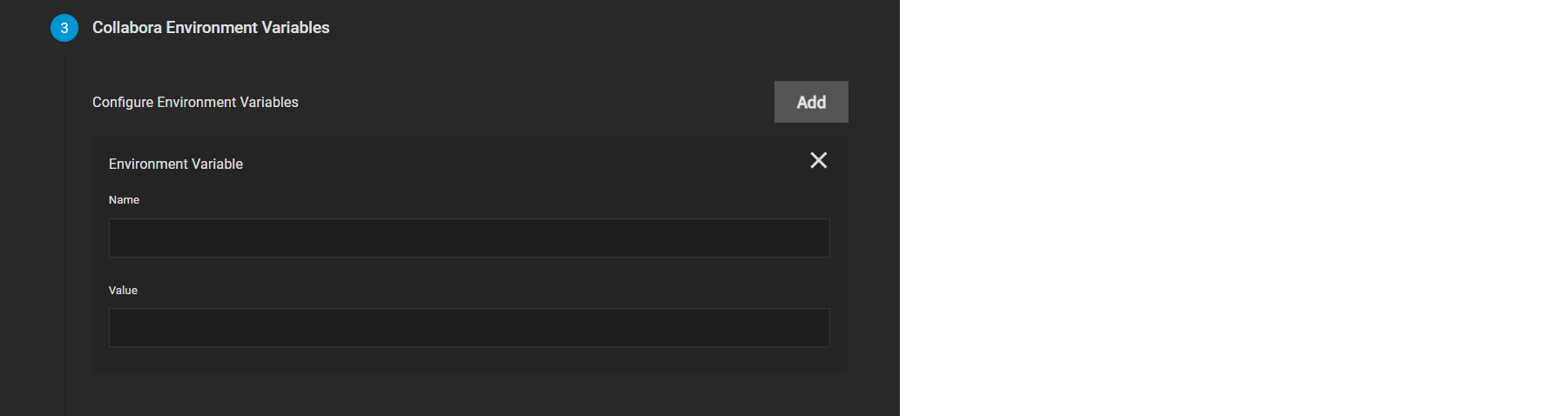
Choose a node port to use for Collabora (we recommend the default), then click Next.

Configure extra host path volumes for Collabora as you see fit, then click Next.
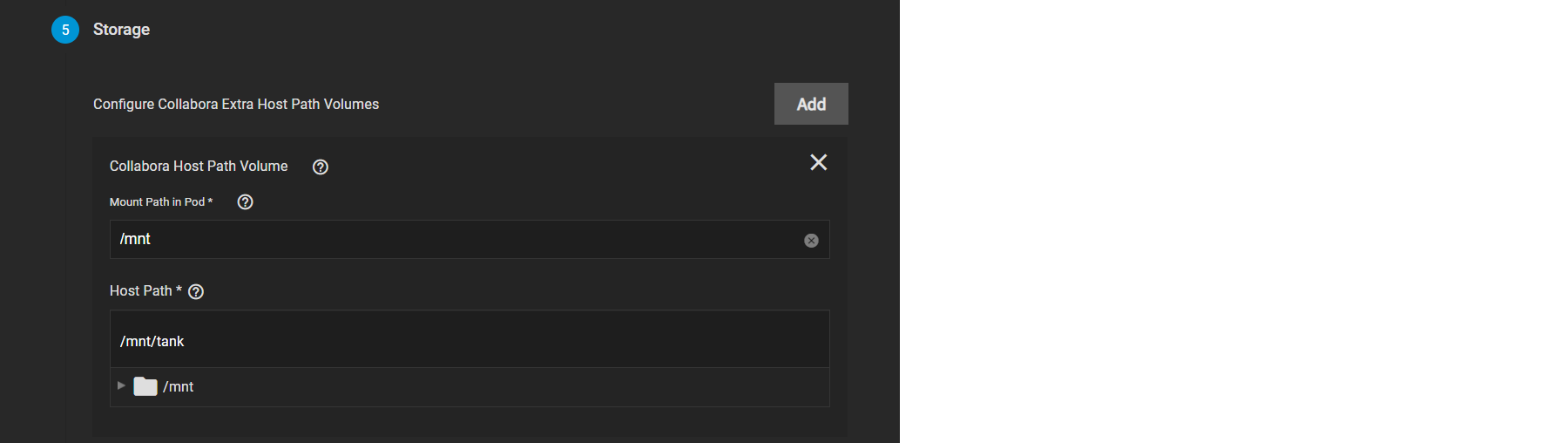
Confirm your Collabora container options and click Save to complete setup.
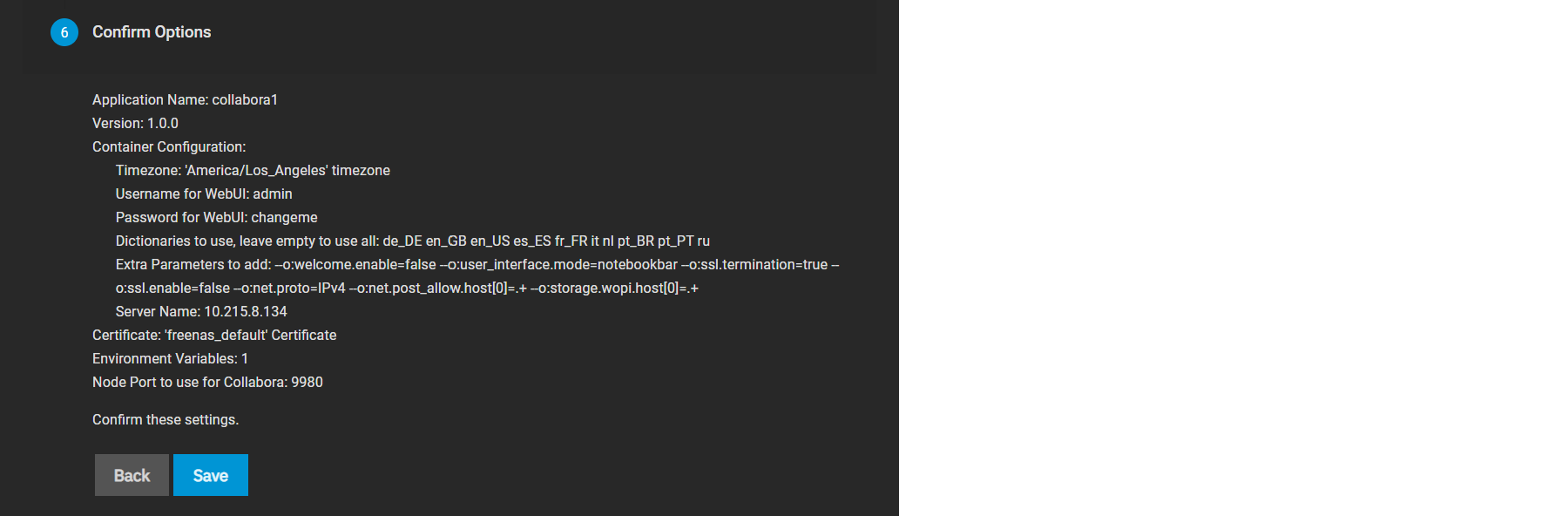
After a few minutes, the Collabora container displays as ACTIVE.

After it does, you can click Web Portal to access the admin console.