TrueNAS SCALE Documentation Archive
This content follows the TrueNAS SCALE 22.12 (Bluefin) releases. Archival documentation is provided for reference only and not actively maintained.
Use the Product and Version selectors above to view content specific to different TrueNAS software or major versions.
Apps
4 minute read.
Last Modified 2024-03-19 08:47 EDT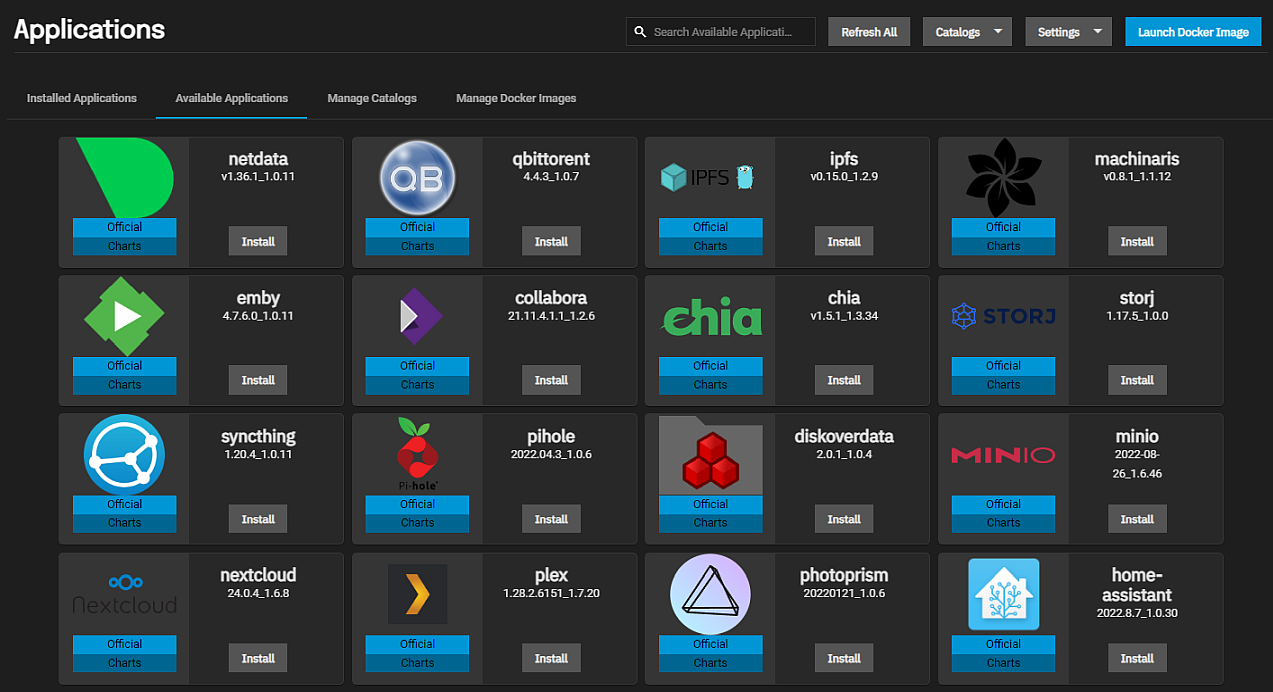
The first time you open the Applications screen, the UI asks you to choose a storage pool for applications.
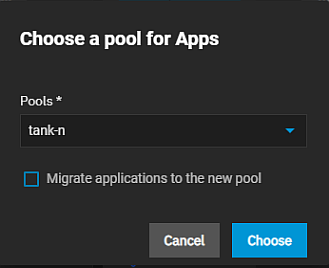
We recommend keeping the container use case in mind when choosing a pool. Select a pool with enough space for all the application containers you intend to use. TrueNAS creates an ix-applications dataset on the chosen pool and uses it to store all container-related data. The dataset is for internal use only. Set up a new dataset before installing your applications if you want to store your application data in a location separate from other storage on your system. For example, create the datasets for the Nextcloud application, and, if installing Plex, create the dataset(s) for Plex data storage needs.
Special consideration should be given when TrueNAS is installed in a VM, as VMs are not configured to use HTTPS. Enabling HTTPS redirect can interfere with the accessibility of some apps. To determine if HTTPS redirect is active, go to System Settings > GUI > Settings and locate the Web Interface HTTP -> HTTPS Redirect checkbox. To disable HTTPS redirects, clear this option and click Save, then clear the browser cache before attempting to connect to the app again.
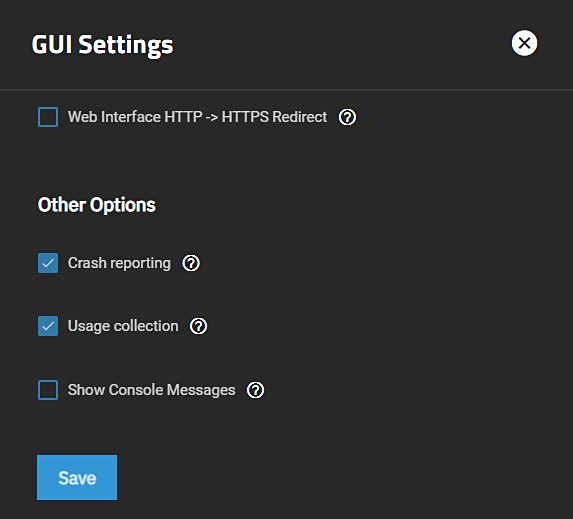
Official applications are pre-configured and only require a name during deployment.
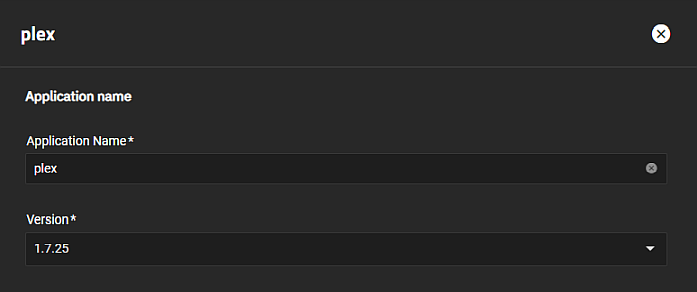
A button to open the application web interface displays when the container deploys and activates.
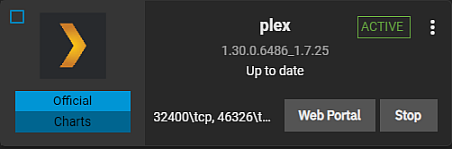
You can adjust the container settings by editing a deployed official container. Saving any changes redeploys the container.
Official applications use the default system-level Kubernetes Node IP settings in Apps > Settings > Advanced Settings.
You can change the Kubernetes Node IP to assign an external interface to your apps, separate from the web UI interface.
We recommend using the default Kubernetes Node IP (0.0.0.0) to ensure apps function correctly.
To deploy a custom application container in the SCALE web interface, go to Apps and click Launch Docker Image to open the Docker image wizard screens and settings.
Custom applications use the system-level Kubernetes Node IP settings by default. You can assign an external interface to custom apps by setting one on the Networking section of the Launch Docker Image form.
Unless you need to run an application separately from the Web UI, we recommend using the default Kubernetes Node IP (0.0.0.0) to ensure apps function correctly.
You can upgrade apps as they receive big-fixing updates or QOL changes. To upgrade an app to the latest version, click the in an app widget to see the list of app options, then select Upgrade.
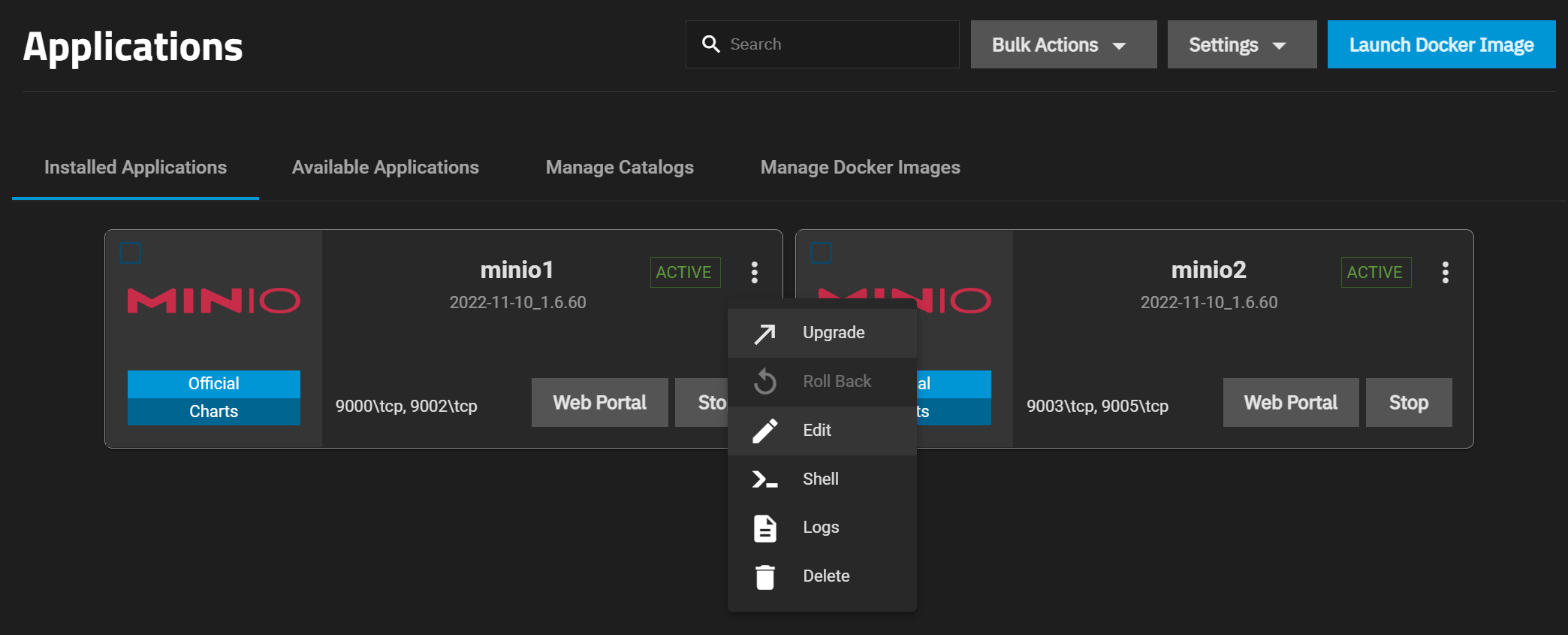
To upgrade multiple apps, select the checkbox in the widget of each app you want to update, then click Bulk Actions and select Upgrade.
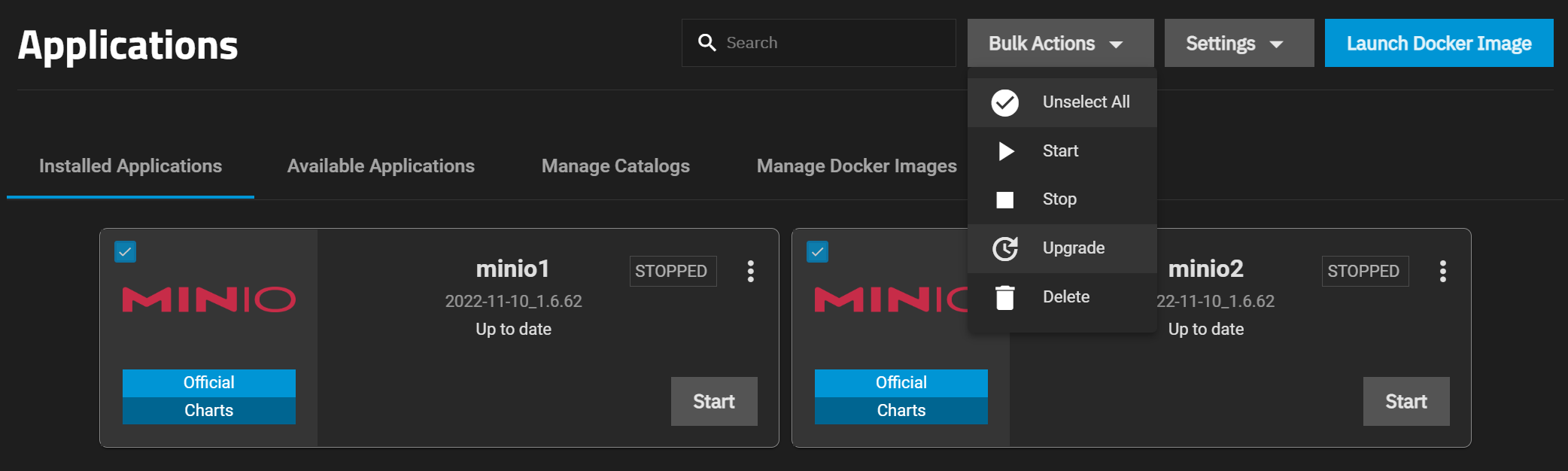
To delete an application, click Stop and wait for the status to show stopped. Click the in an app widget to see the list of app options, then select Delete.
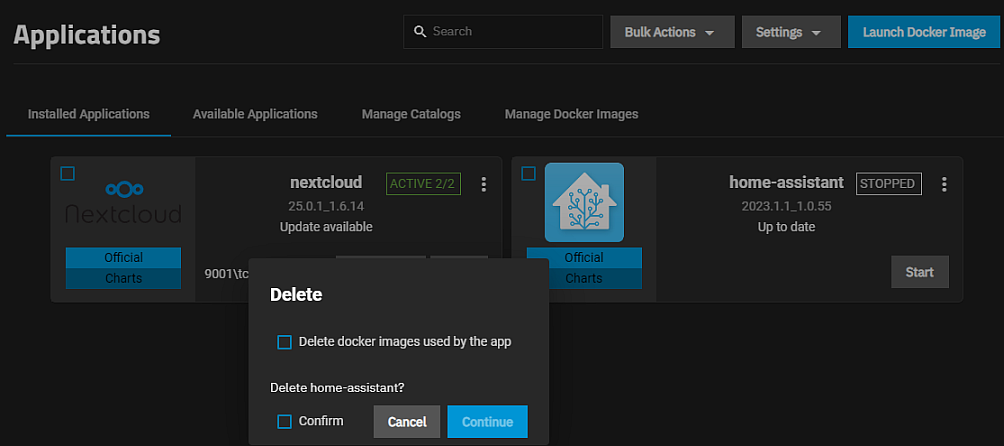
If you attempt to delete the application before it fully deploys, a dialog opens with a list of other applications on your system using the same resources.
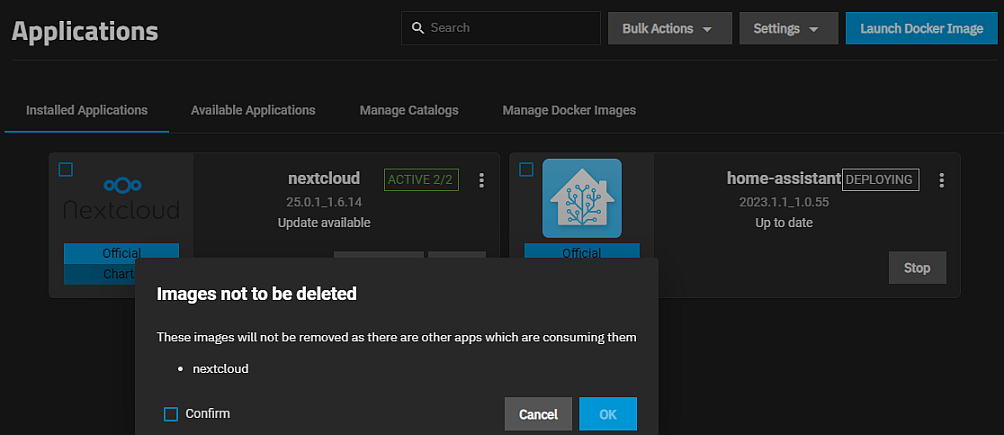
Click Confirm and then OK to delete the application.
If you only select Confirm to delete the application and do not select Delete docker images used by the app, the docker image remains on the image list on the Manage Docker Images screen. To remove the image, go to Manage Docker Images, click the and then Delete.
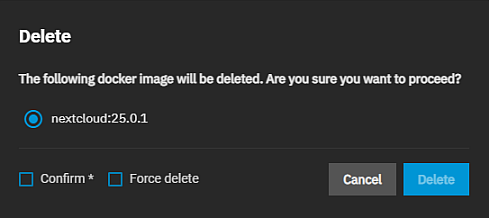
Click Confirm and Force delete, then click Delete to remove the docker image from the system.
- Using SCALE Catalogs: Provides basic information on adding or managing application catalogs in TrueNAS SCALE.
- Using Launch Docker Image: Provides information on using Launch Docker Image to configure custom or third-party applications in TrueNAS SCALE.
- Community Apps: Notes about community applications and individual tutorials for applications.
- Enterprise Applications: Tutorials for using TrueNAS SCALE applications in an Enterprise-licensed deployment.
- Advanced (Kubernetes) Settings: Tutorials for using the advanced applications settings that are derived from the Kubernetes implementation in TrueNAS SCALE.
- Installing Syncthing: Provides general information, guidelines, uses cases, and instructions on installing the Syncthing application.

