TrueNAS SCALE Documentation Archive
This content follows the TrueNAS SCALE 22.12 (Bluefin) releases. Archival documentation is provided for reference only and not actively maintained.
Use the Product and Version selectors above to view content specific to different TrueNAS software or major versions.
Migrating TrueNAS CORE to SCALE
6 minute read.
Last Modified 2024-03-19 08:47 EDTThis article provides information and instructions for migrating from TrueNAS CORE to SCALE.
TrueNAS Enterprise
High Availability (HA) systems cannot migrate directly from CORE to SCALE.
Enterprise customers with HA systems should contact iXsystems Support before attempting any migration.
Migrating TrueNAS from CORE to SCALE is a one-way operation. Attempting to activate or roll back to a CORE boot environment can break the system.
Upgrade your CORE system to the latest publicly-available 13.0-Ux release before attempting to migrate from CORE to SCALE.
Although TrueNAS attempts to keep most of your CORE configuration data when upgrading to SCALE, some CORE-specific items do not transfer. These are the items that don’t migrate from CORE:
- FreeBSD GELI encryption. If you have GELI-encrypted pools on your system that you plan to import into SCALE, you must migrate your data from the GELI pool to a non-GELI encrypted pool before migrating to SCALE.
- Malformed certificates. TrueNAS SCALE validates the system certificates when a CORE system migrates to SCALE. When a malformed certificate is found, SCALE generates a new self-signed certificate to ensure system accessibility.
- CORE plugins and jails. Save the configuration information for your plugin and back up any stored data. After completing the SCALE install, add the equivalent SCALE application using the Apps option. If your CORE plugin is not listed as an available application in SCALE, use the Launch Docker Image option to add it as an application and import data from the backup into a new SCALE dataset for the application.
- NIS data.
- System tunables.
- ZFS boot environments.
- AFP shares also do not transfer, but migrate into an SMB share with AFP compatibility enabled.
- CORE
netcliutility. A new CLI utility is used for the Console Setup Menu and other commands issued in a CLI. By default, any TrueNAS user account with netcli as the chosen Shell updates to use the nologin option instead. See the Users Screens reference article for descriptions of all Shell options. - SAS multipath is not supported in TrueNAS SCALE.
- TrueNAS CORE account names beginning with a number are not supported in TrueNAS SCALE.
Usernames in SCALE must begin with a letter or an underscore.
Before attempting a CORE to SCALE migration, review the local user accounts and rename or replace any accounts that begin with a numeric character (
0-9).
TrueNAS 13.X and earlier support VMs with UEFI and GRUB bootloaders. TrueNAS 22.02 and later does not support the GRUB bootloader. VMs configured with the UEFI bootloader can migrate. VMs configured with the GRUB bootloader are unable to migrate.
It is important for all users to double-check the VM configuration and network interface settings before starting the VM.
Init/shutdown scripts transfer, but can break. Review them before use.
You can migrate from CORE to SCALE through an upgrade or clean install using an
If you do a clean-install with a SCALE
Start by plugging the USB drive with the saved SCALE ISO file into a USB port on the physical CORE system that you want to sidegrade and then boot or reboot the system.
At the motherboard splash screen, use the hotkey defined by your motherboard manufacturer to select a boot device, then select the USB drive with the SCALE
When the SCALE console setup screen displays, select Install/Upgrade.
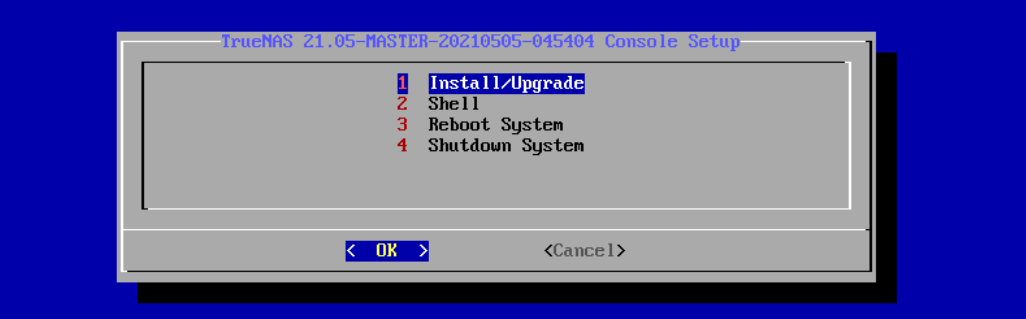
Next, select your TrueNAS boot disk.
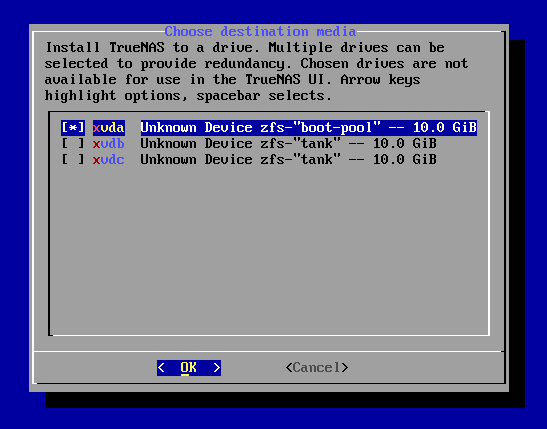
The installer asks if you want to preserve your existing configuration or start with a fresh installation. We recommend selecting Upgrade Install when migrating from CORE to SCALE to keep your configuration data. Then select Install in new boot environment.
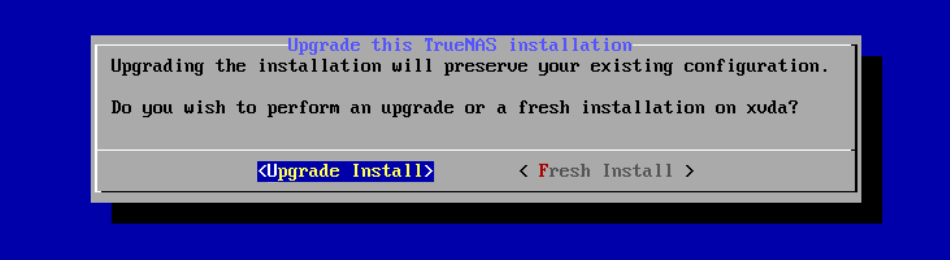
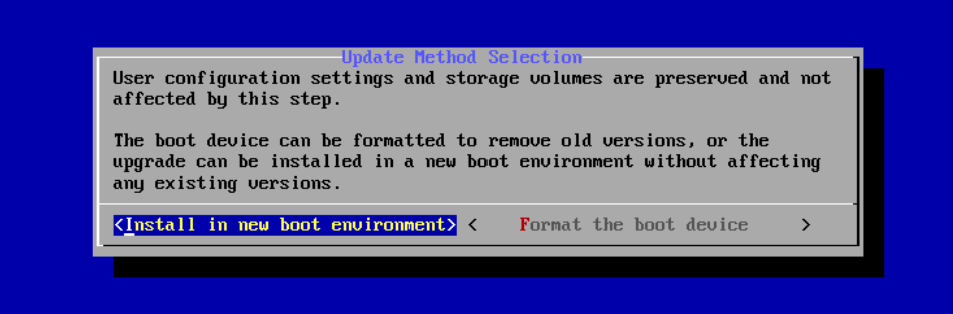
After choosing to install in new boot environment, the installer warns that SCALE installs into the boot pool previously used for CORE. Select Yes.
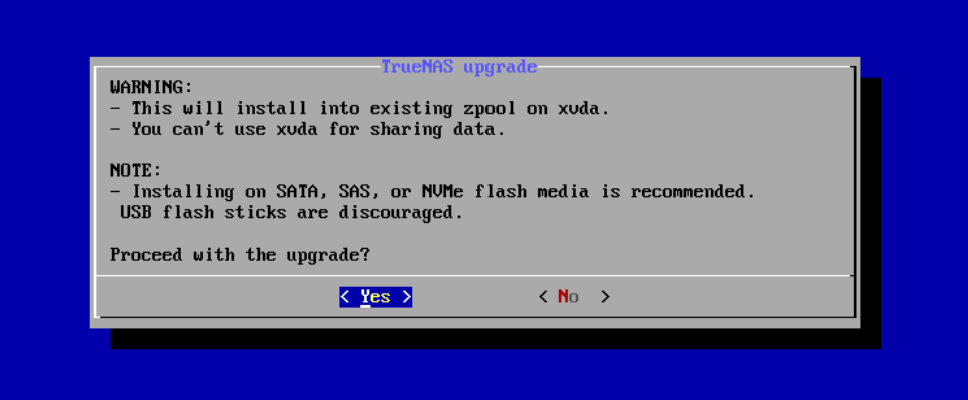
After the installation completes, reboot the system and remove the USB with the SCALE
When TrueNAS SCALE boots, you might need to use the Shell to configure networking interfaces to enable GUI accessibility.
Upgrade CORE to the latest publicly-available release before attempting to migrate from CORE to SCALE!
This method of using the CORE UI Manual Update to migrate using a SCALE update file might fail if using CORE 13.0-U3 but if using CORE 13.0-U2 it should work. If it fails, retry using the iso file upgrade process in the section above.
Take all the preparation steps mentioned in Preparing for Migration.
Start by downloading the SCALE manual update file. Confirm that the TrueNAS CORE system is on the latest public release, 13.0-U3 or better.
Click CHECK FOR UPDATES in the System Information card on the Dashboard or go to System > Update.
Click INSTALL MANUAL UPDATE FILE.
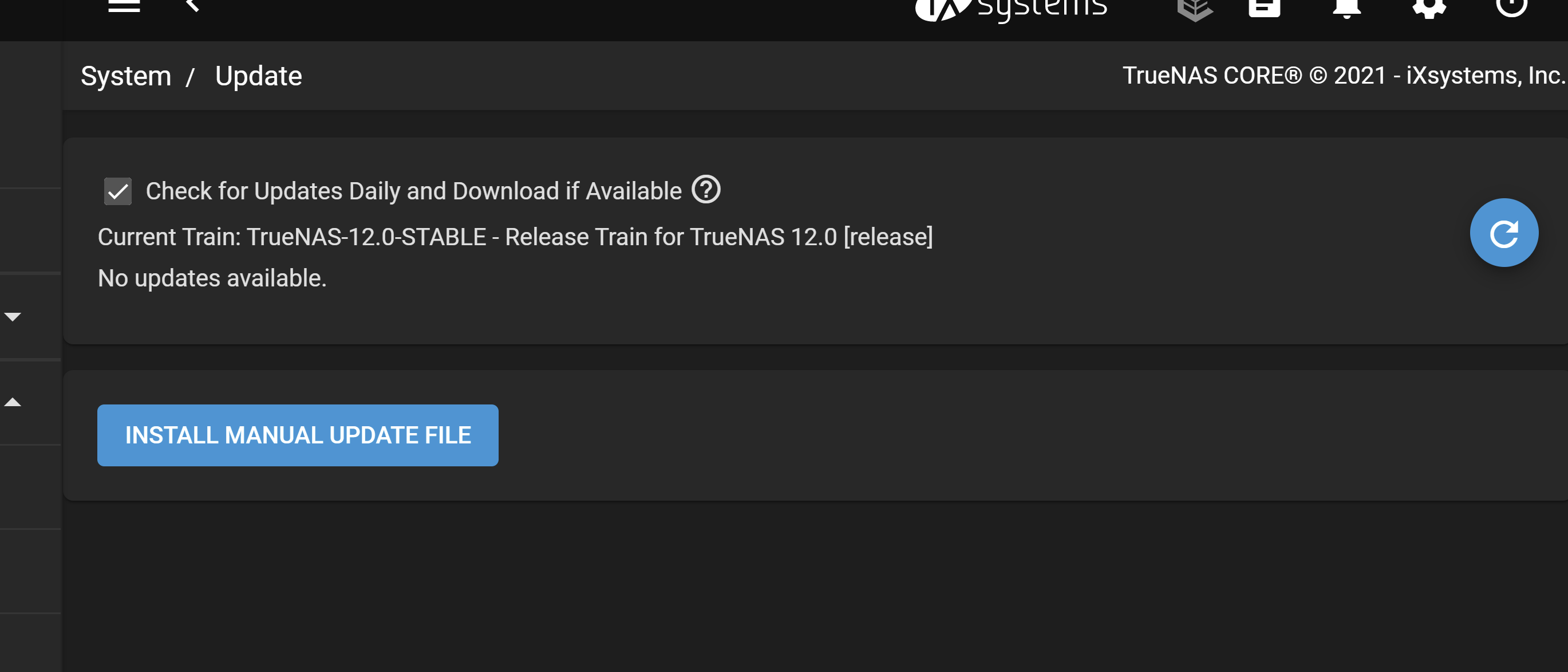
Click SAVE CONFIGURATION to download a backup file that can restore the system configuration in the event something goes wrong with the migration. This is recommended but is not required.
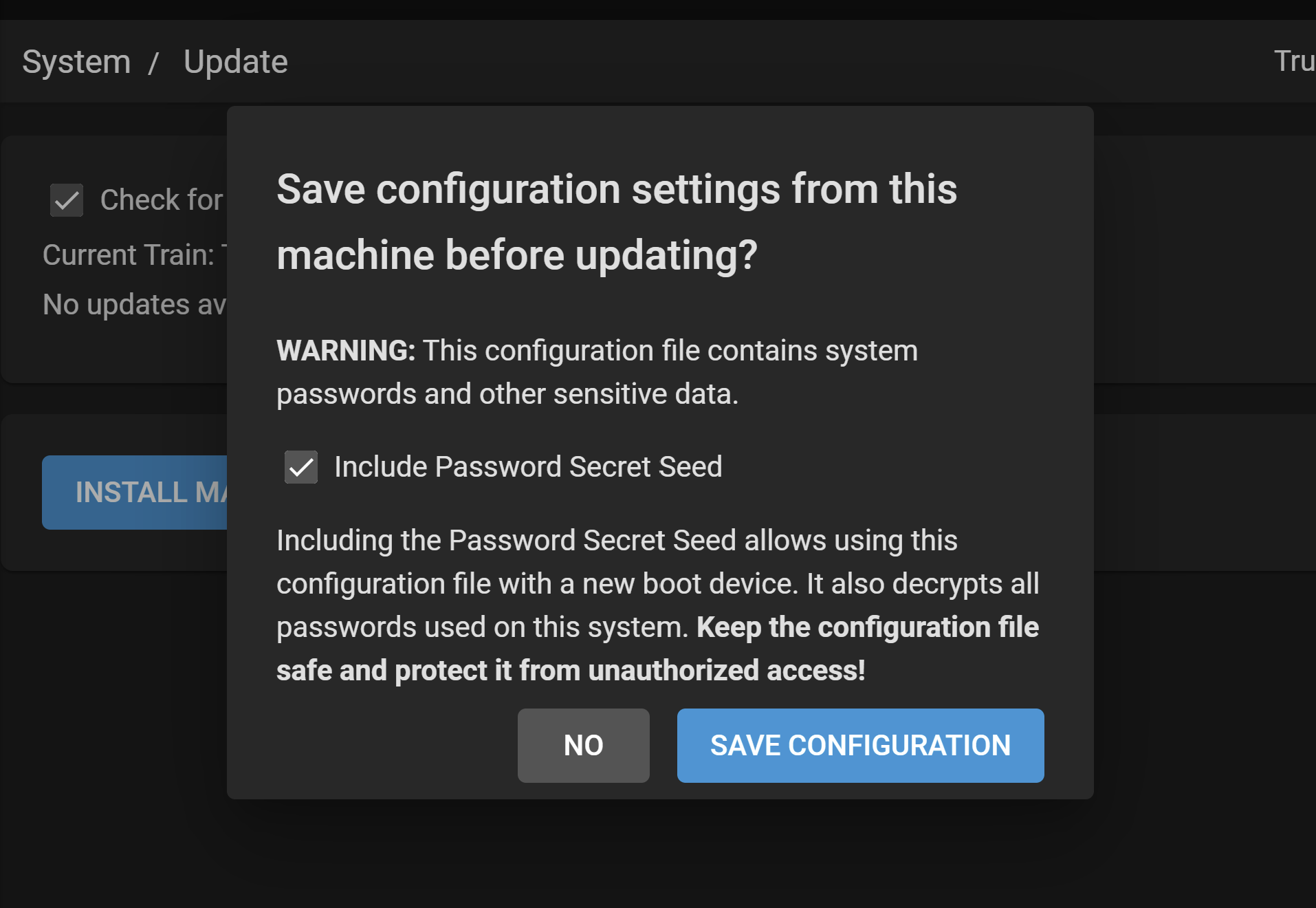
Select a Temporary Storage Location (either Memory Device or a Pool) for the manual update file. Click Choose File and select the TrueNAS-SCALE.update file you downloaded.
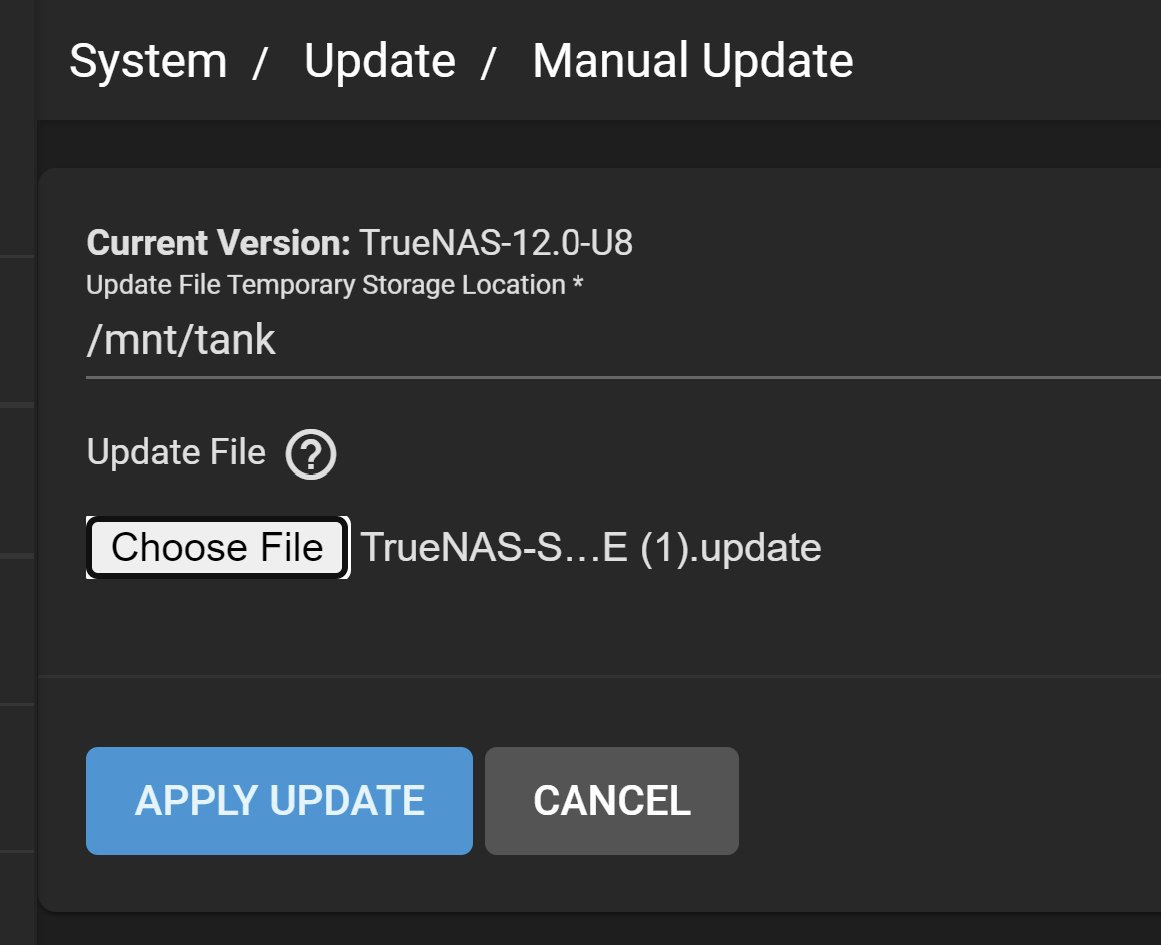
Then click APPLY UPDATE.
After the update completes, reboot the system if it does not reboot automatically.
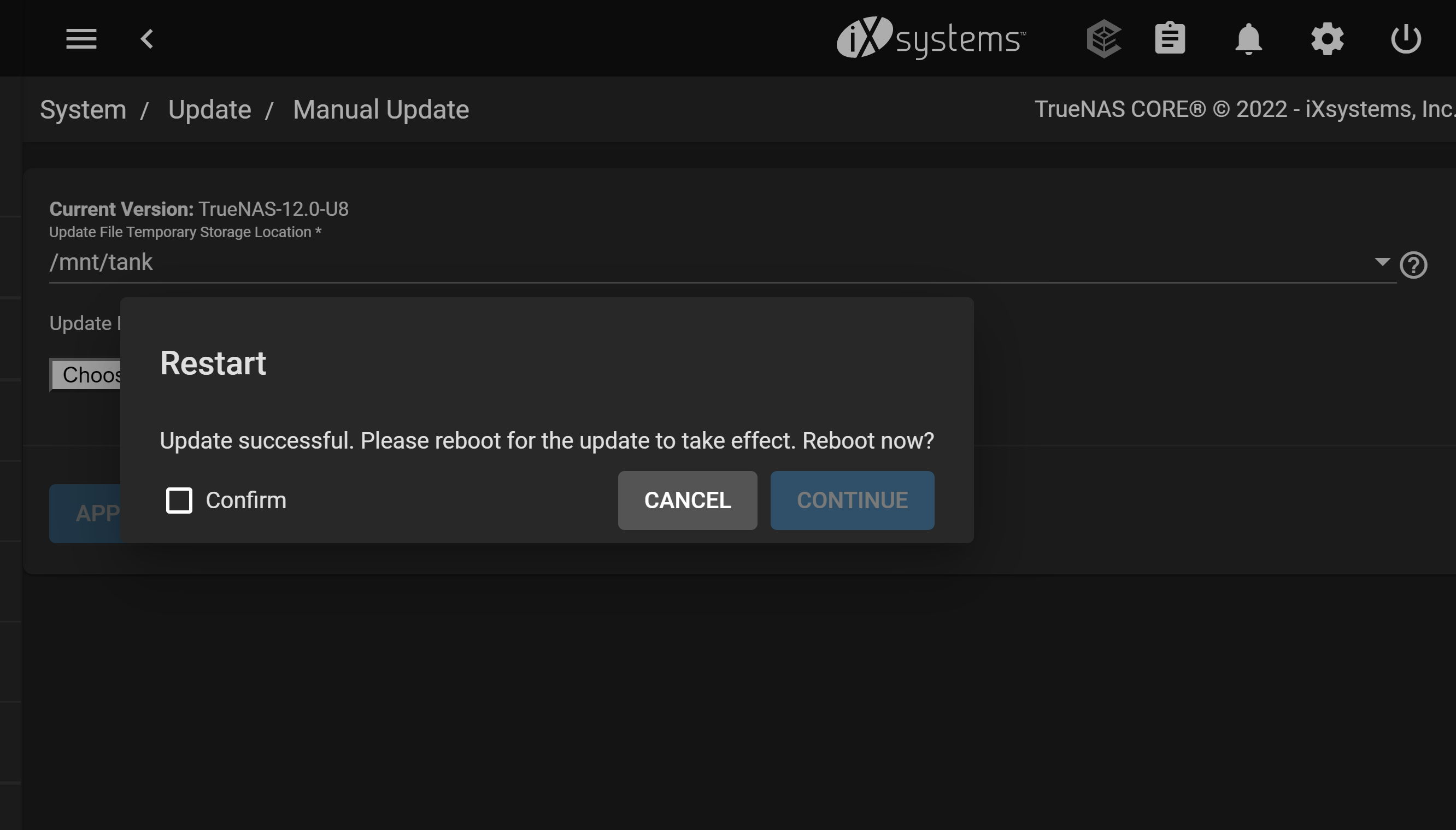
After migration, we strongly recommend you review each area of the UI that was previously configured in CORE.
If it becomes necessary to do a clean install to migrate your CORE system to SCALE using the
Related Content
- Preparing for SCALE UI Configuration
- Using Rootless Login
- Preparing for SCALE UI Configuration (Enterprise)
- Preparing for SCALE UI Configuration (Home Users)
- AFP Migration
- Preparing to Migrate TrueNAS CORE to SCALE
- Preparing to Migrate TrueNAS CORE to SCALE (Enterprise HA)
- Importing a Pool
- Importing Data

