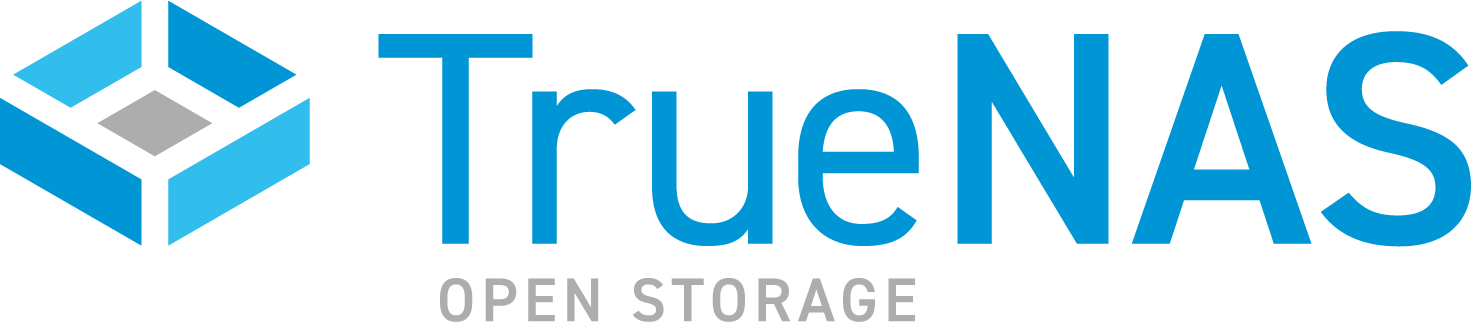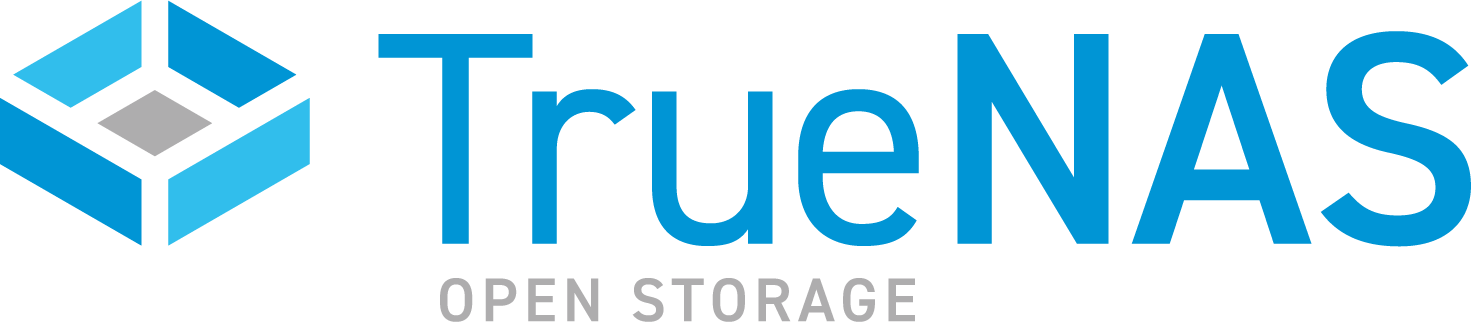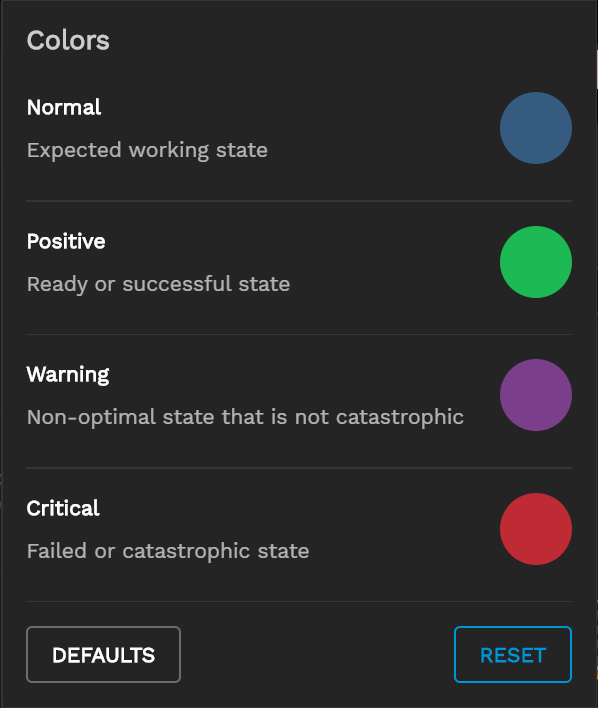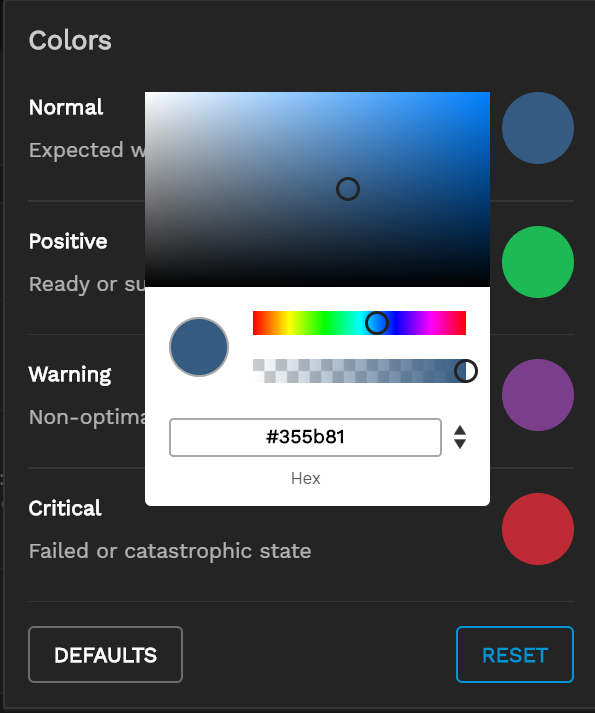TrueCommand Version Documentation
This content follows TrueCommand 2.3 releases. Use the Product and Version selectors above to view content specific to TrueNAS software or major versions.
Interface Overview
2 minute read.
Last Modified 2023-09-01 13:15 EDT
The top toolbar has various quick links, configuration options, alerts, and menus.
| Icon | Description |
|---|---|
| Opens the Cluster Volume page. | |
| Opens the iSCSI Manager page. | |
| Opens the Reports page. | |
| Toggles documentation tooltips. | |
| Opens the Theme Setting menu dropdown. | |
| newspaper | Opens a dialog window with a TrueCommand releases and maintenance news feed. |
| Opens the Alert Notifications page. | |
| settings | Opens the Settings menu dropdown. |
| User avatar | Opens the user Profile option where you can set a custom avatar to change the default user gravtar. It also provides access to the API Interface, the EULA and the Log Out options. |
TrueCommand includes the ability to customize the alert colors to user preferences. The Theme settings pallet is located in the top banner on the right.
The settings dropdown menu provides the main navigation to functional areas in TrueCommand, some of which you can also access from the top toolbar, main Dashboard, and System information screens through Explore or the icon.
The user avatar provides access to the logged-in user profile, API Interface, user license (EULA), and the log out option.