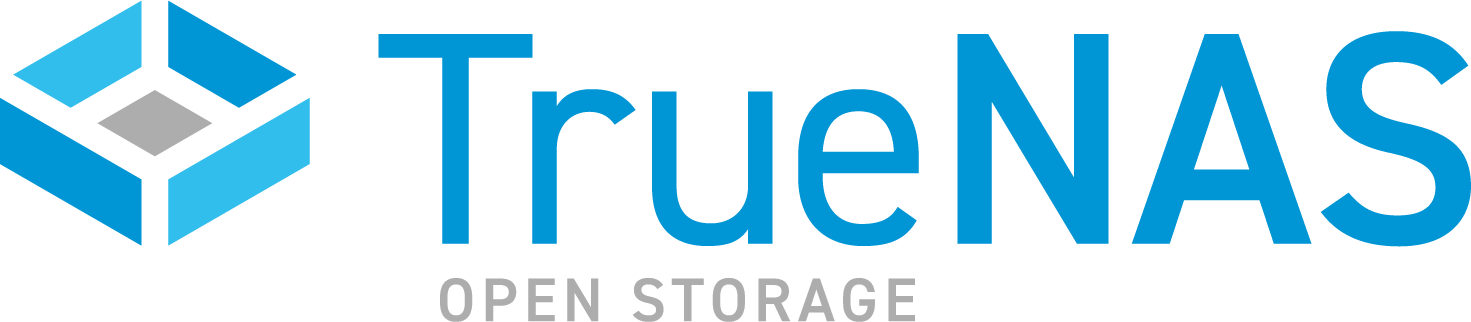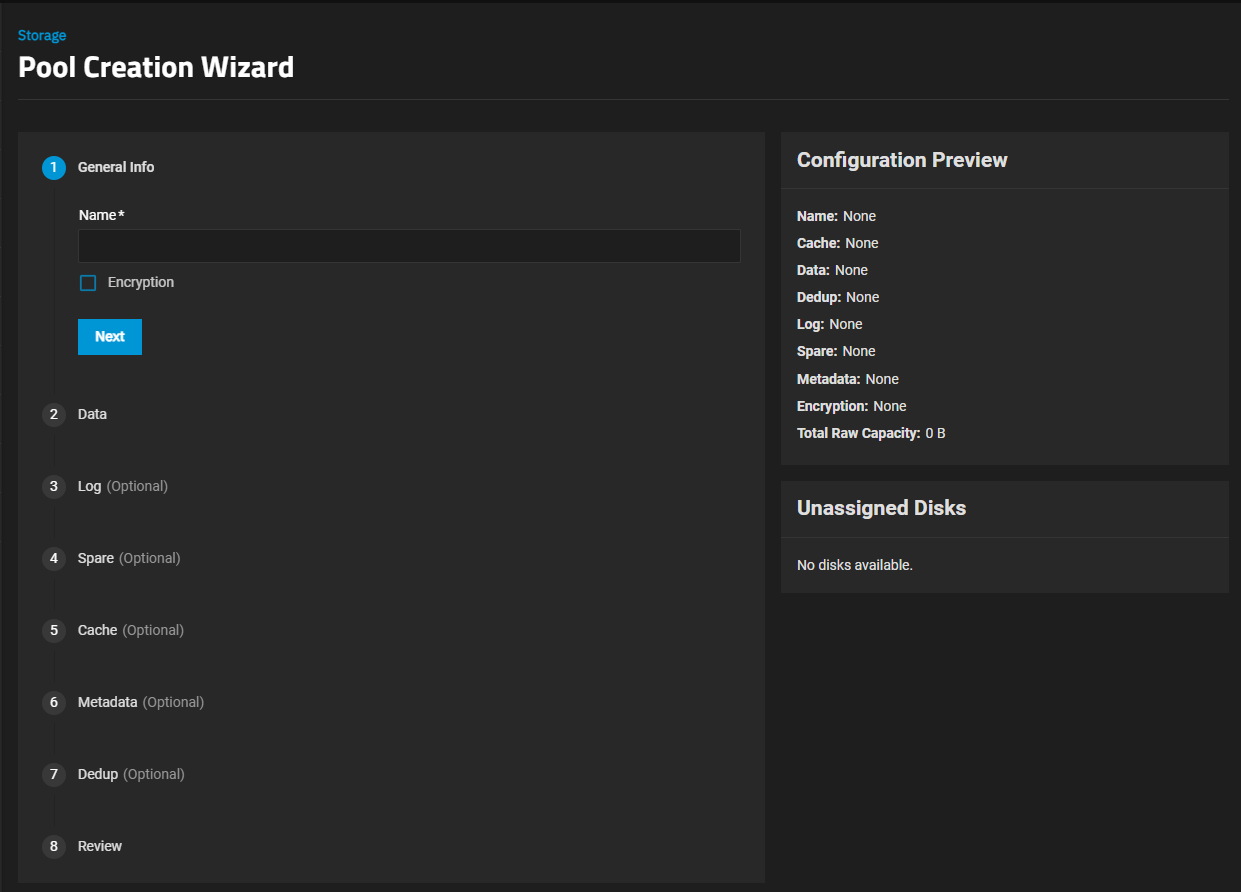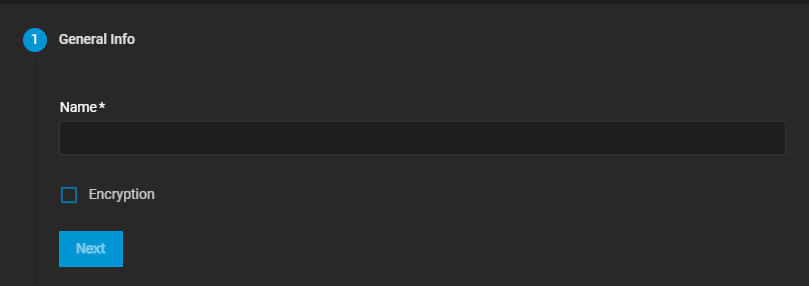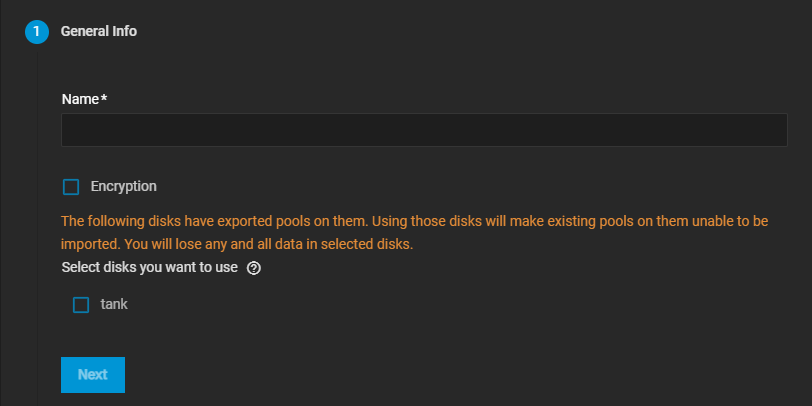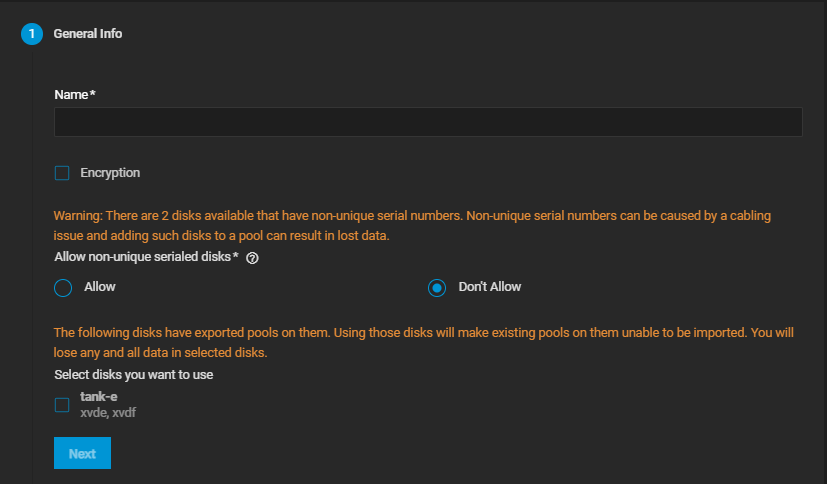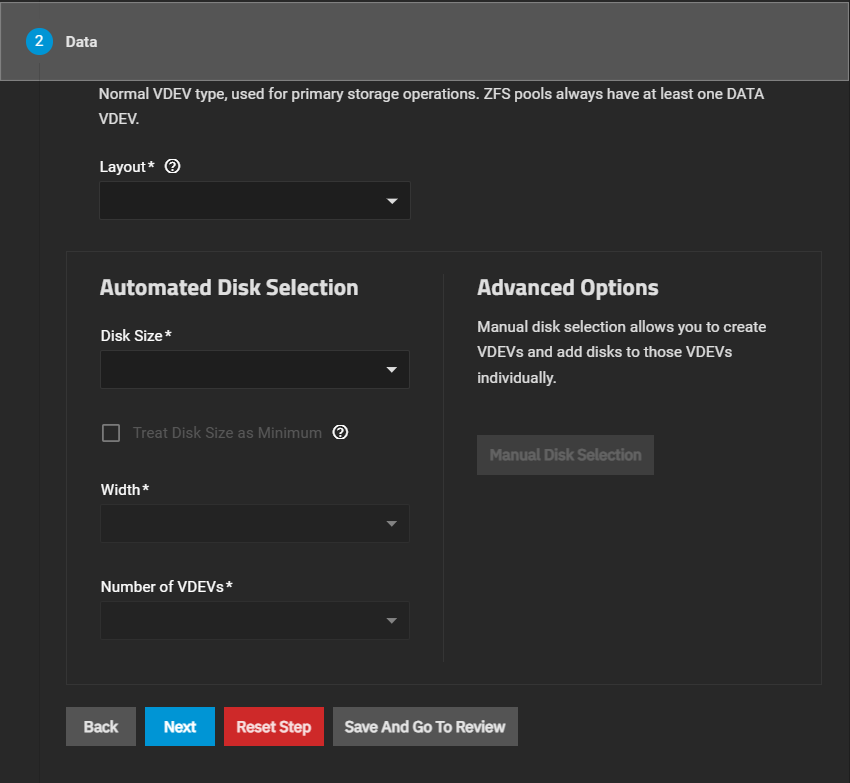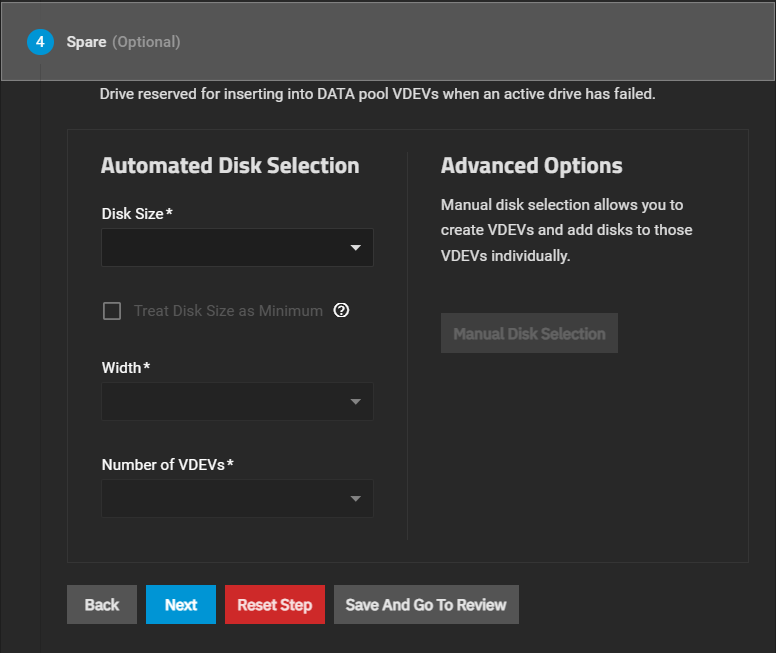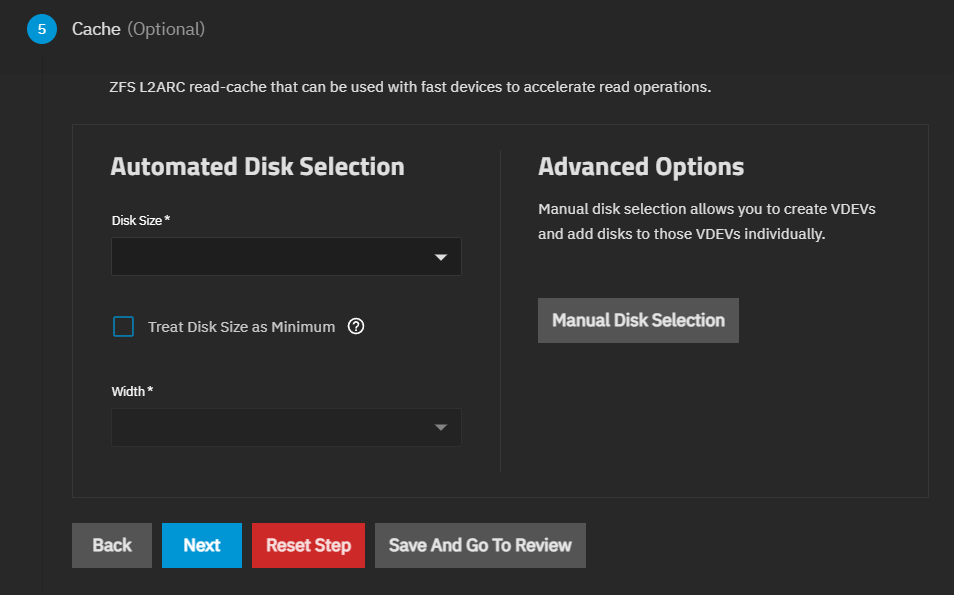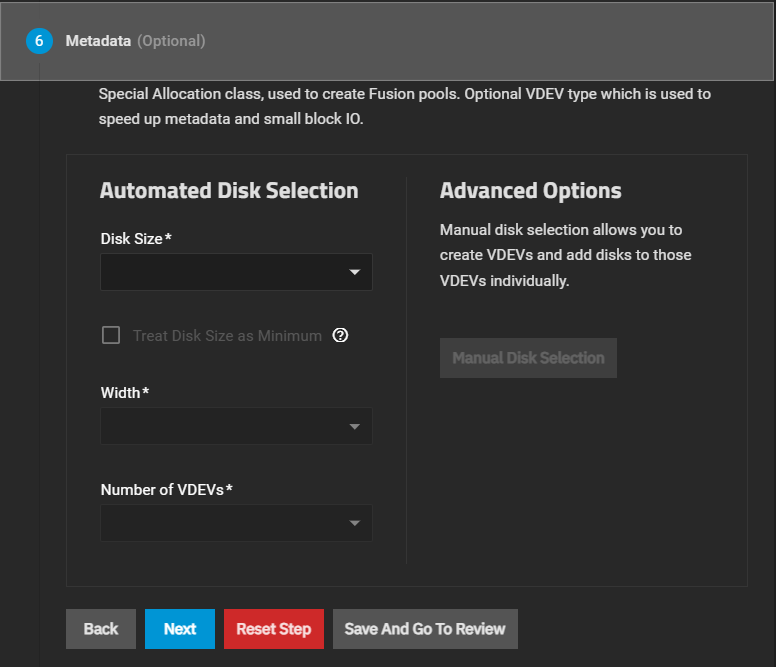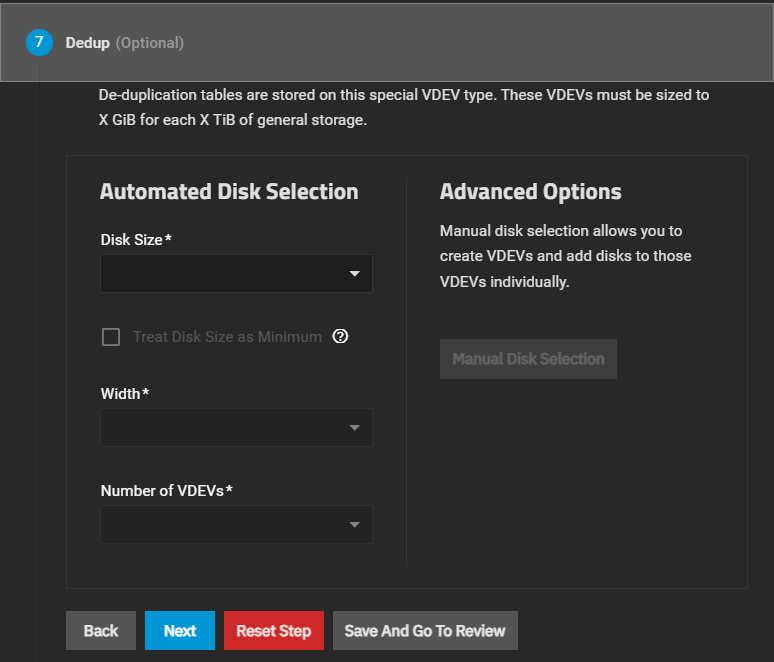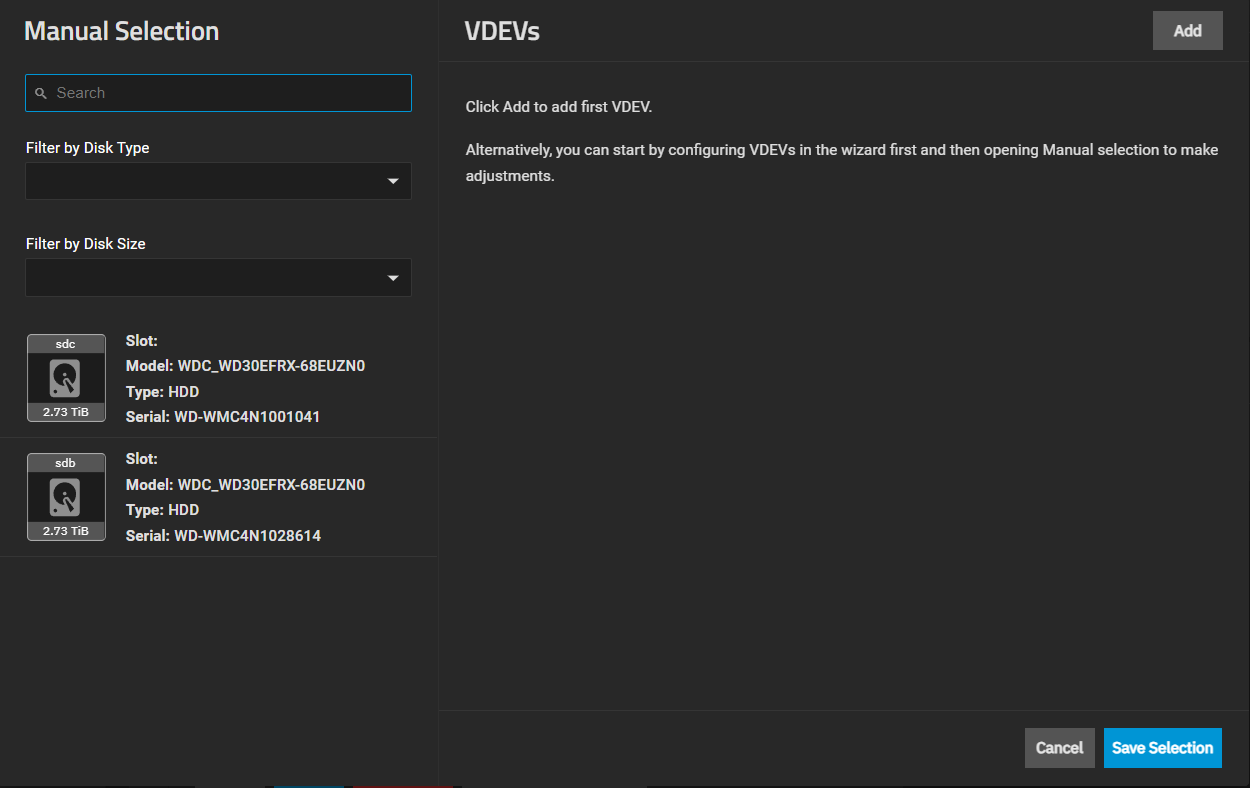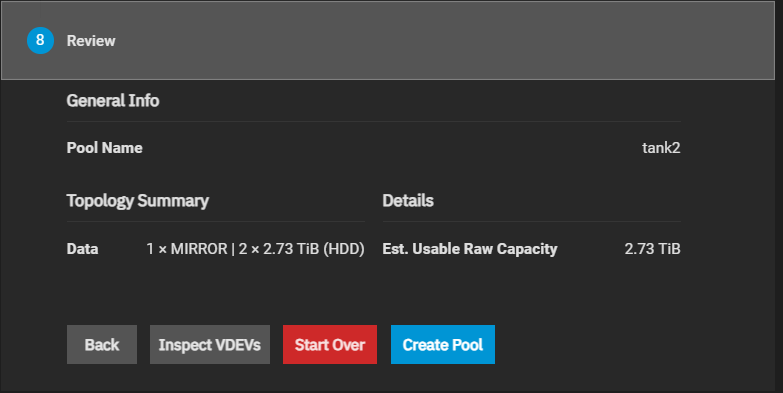TrueNAS SCALE Nightly Development Documentation
This content follows experimental early release software. Use the Product and Version selectors above to view content specific to a stable software release.
Pool Creation Wizard
23 minute read.
Last Modified 2024-04-04 10:26 EDTThe Pool Creation Wizard configuration screens include a configuration preview and an inventory list of disks available on the system.
Create Pool at the top right of the Storage Dashboard screen opens the Pool Creation Wizard.
Configuration Preview displays a list of pool and VDEV settings that dynamically update as you configure settings in the wizard.
Inventory displays the number of available disks by size on the system, and this list dynamically updates as disks move to VDEVs added in the wizard.
The Pool Creation Wizard has seven configuration screens, numbered in sequence, to create a pool with VDEVs.
Each wizard VDEV configuration screen includes the Automated Disk Selection and Advanced Options areas. Click Manual Disk Selection to open the Manual Selection screen.
Back and Next move to either the previous or next wizard screen. Reset Step clears the VDEV settings for the VDEV type selected. For example, Data VDEV configuration. Save And Go To Review saves the current selections and goes directly to the Review wizard screen.
The General Info area includes two default settings, Name and Encryption.
Name is a required field. Enter a pool name of up to 50 characters in length that follows ZFS naming conventions. Use lower-case alpha characters to avoid potential problems with sharing protocols. Names can include numbers and special characters such as underscore (_), hyphen (-), colon (:), or a period (.).
Encryption applies key-type encryption to the pool. Select to enable ZFS encryption for the pool and all datasets (or zvols) created within the pool. See Storage Encryption for more information on using SCALE storage encryption. An encryption warning dialog displays with a Confirm checkbox. Select to enable the I Understand button. I Understand allows you to continue adding the pool with encryption applied.
Applying encryption at the pool level also encrypts all datasets (and zvols) within the pool.
Keep the encryption key file in a safe location where you perform regular backups. Losing the encryption key file results in lost data you cannot recover.
If system disks contain data exported from pools, a warning displays with a checkbox for the pool name.
If system disks have non-unique serial numbers, a warning displays with additional fields.
Allow non-unique serialed disks has two radio buttons, Allow and Don’t Allow.
Allow permits using disks with non-unique serial numbers, such as those that can occur on virtual disks, and displays them as available disks on the Data wizard screen. Don’t Allow does not permit using disks with non-unique serial numbers.
The Data wizard screen includes the option to automatically or manually add disks to a data VDEV. You must add a data VDEV before you can add other types of VDEVs to the pool.
Use the Log wizard screen to configure a log VDEV. ZFS log devices can improve the speeds of synchronous writes.
Use the Spare wizard screen to configure a hot spare for a drive in a data VDEV.
Use the Cache wizard screen to configure a ZFS L2ARC read-cache VDEV.
Use the Metadata wizard screen to configure a special allocation class VDEV. Metadata VDEVS are used when creating a fusion pool. This VDEV type is used to speed up metadata and small block IO.
Use the Dedup wizard screen to configure a VDEV. A Dedup VDEV is used to store de-duplication tables. Size dedup VDEVs as x GiB for each x TiB of general storage.
The Manual Selection screen allows adding a Stripe or the Data VDEV Layout, then selecting individual disks to add to the new VDEV. You can filter disks by type or size.
Add places a VDEV area to populate with individual disks.
The screen shows disk icons for available disks, or click on the system field to expand the dropdown list to show a list of available system disks. You can use the disk filters separately or together to find disks of the same type and size. Drag disks to the VDEV to add them.
Save Selection creates the VDEV and closes the window.
| Setting | Description |
|---|---|
| Search | Enter the disk name or other details to search for disks matching the specified value to filter available disks in the system. |
| Filter by Disk Type | Resets the available disks list to show only the selected type (HDD or SSD). |
| Filter by Disk Size | Resets the available disks list to show only disks matching the selected size. |
| TrueNAS System | Click to expand and show the list of available disks in the system. Filter options change disks displayed on this list. |
The Review wizard screen displays a summary of the pool VDEV configuration.
Inspect VDEVs opens the Inspect VDEVs screen that shows the VDEVs with assigned disks added to the pool.
Start Over clears the current pool configuration so you can start over.
Create Pool completes the configuration process and adds the pool.