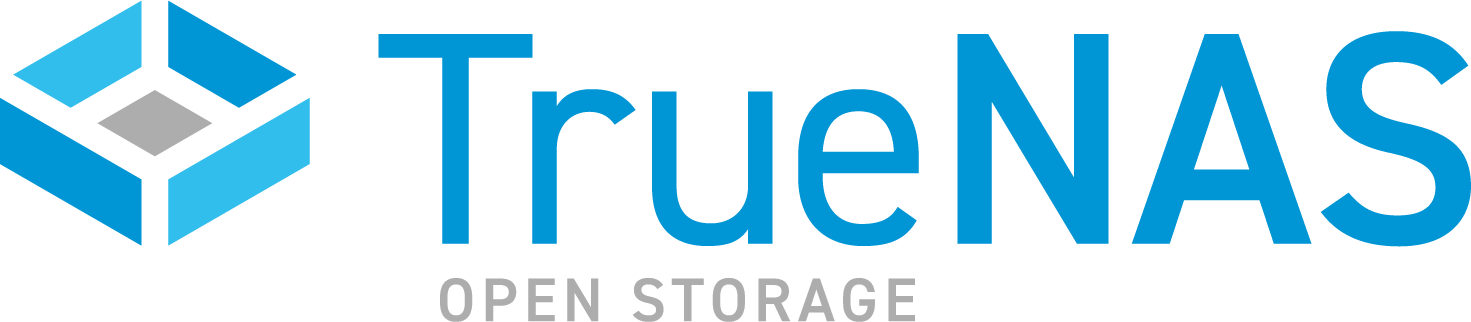TrueNAS SCALE Nightly Development Documentation
This content follows experimental early release software. Use the Product and Version selectors above to view content specific to a stable software release.
Managing the System Configuration
3 minute read.
Last Modified 2024-03-28 14:28 EDTTrueNAS SCALE allows users to manage the system configuration by uploading or downloading configurations, or by resetting the system to the default configuration.
The Manage Configuration option on the System Settings > General screen provides three options:
- Download File that downloads your system configuration settings to a file on your system.
- Upload File that allows you to upload a replacement configuration file.
- Reset to Defaults that resets system configuration settings back to factory settings.
The Download File option downloads your TrueNAS SCALE current configuration to the local machine.
When you download the configuration file, you have the option to Export Password Secret Seed, which includes encrypted passwords in the configuration file. This allows you to restore the configuration file to a different operating system device where the decryption seed is not already present. Users must physically secure configuration backups containing the seed to prevent unauthorized access or password decryption.
We recommend backing up the system configuration regularly. Doing so preserves settings when migrating, restoring, or fixing the system if it runs into any issues. Save the configuration file each time the system configuration changes.
Go to System Settings > General and click on Manage Configuration. Select Download File.

The Save Configuration dialog displays.
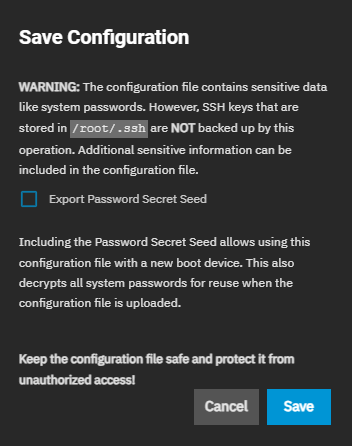
Click Export Password Secret Seed and then click Save. The system downloads the system configuration. Save this file in a safe location on your network where files are regularly backed up.
Anytime you change your system configuration, download the system configuration file again and keep it safe.
The Upload File option gives users the ability to replace the current system configuration with any previously saved TrueNAS SCALE configuration file.
All passwords are reset if the uploaded configuration file was saved without selecting Save Password Secret Seed.
TrueNAS Enterprise
Save the current system configuration with the Download File option before resetting the configuration to default settings! If you do not save the system configuration before resetting it, you could lose data that was not backed up, and you cannot revert to the previous configuration.
The Reset to Defaults option resets the system configuration to factory settings. After the configuration resets, the system restarts and users must set a new login password.
SCALE does not automatically back up the system configuration file to the system dataset.
Users who want to schedule an automatic backup of the system configuration file should:
- Set up TrueCommand.
- Add their SCALE system.
- Create and schedule the configuration file backup.
Users can manually back up the SCALE config file by downloading and saving the file to a location that is automatically backed up.