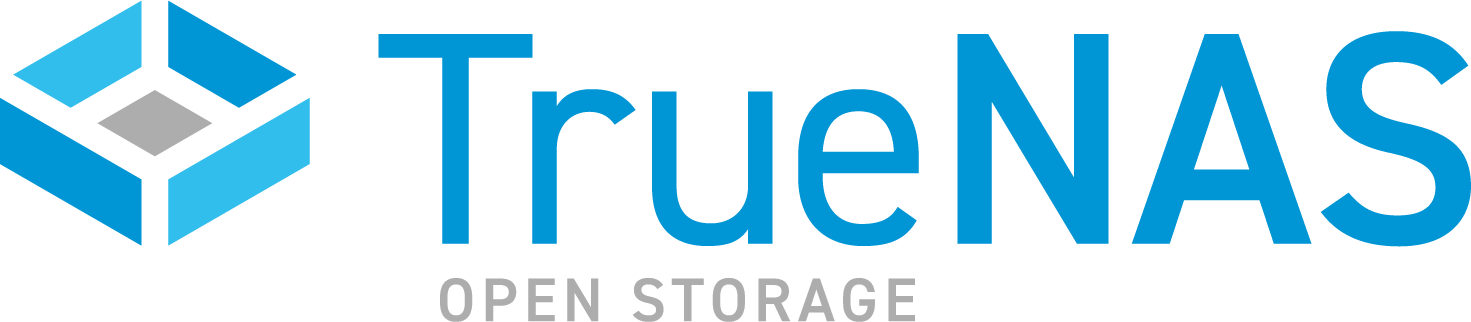TrueNAS SCALE Nightly Development Documentation
This content follows experimental early release software. Use the Product and Version selectors above to view content specific to a stable software release.
Scrub
7 minute read.
Last Modified 2024-04-24 11:56 EDTThe SCALE CLI guide is a work in progress! New namespace and command documentation is continually added and maintained, so check back here often to see what is new!
The scrub namespace has 7 commands, and is based on data integrity check (scrub) functions found in the SCALE API and web UI. It provides access to scrub task management methods through the scrub namespace commands.
The following scrub namespace commands allow you to manage scheduled scrub task configuration and to start, pause, or stop a scrub.
You can enter commands from the main CLI prompt or from the storage namespace prompt.
The create command configures a new scheduled scrub task.
The delete command erases an existing scrub task.
The get_instance command returns the current configuration for an existing scrub task.
The query command returns information about all scheduled scrub tasks on the system.
The run command activates a one-time scrub task for the selected pool.
The scrub command allows you to start a one-time scrub task for the selected pool and to pause or stop an active scrub.
The update command allows you to change the configuration of an existing scheduled scrub task.