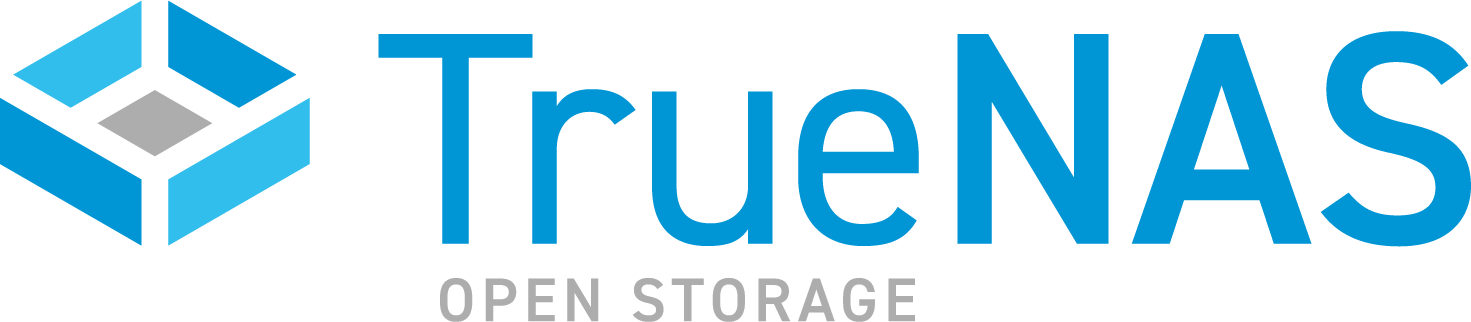TrueNAS SCALE Nightly Development Documentation
This content follows experimental early release software. Use the Product and Version selectors above to view content specific to a stable software release.
NFS
7 minute read.
Last Modified 2024-03-15 13:07 EDTThe SCALE CLI guide is a work in progress! New namespace and command documentation is continually added and maintained, so check back here often to see what is new!
The nfs namespace has five command(s), and is based on share creation and management functions found in the SCALE API and web UI. It provides access to NFS share methods through the nfs commands.
The following nfs commands allow you to create new shares, manage existing shares, get information on NFS shares on the system
You can enter commands from the main CLI prompt or from the sharing namespace prompt.
Enter the
--flag following any CLI command to open the interactive arguments editor text-based user interface (TUI).
The create command adds a new NFS share.
It is best practice to use a dataset instead of a full pool for SMB and/or NFS shares. Sharing an entire pool makes it more difficult to later restrict access if needed.
The delete command deletes an NFS share.
The get_instance command retrieves information for an NFS share matching the id entered in the command string.
Use to verify properties for the configured share.
The query command returns a table (dictionary) of all NFS shares on the system.
Use to locate the share ID number and other configuration information.
The update command returns a table (dictionary) of all NFS shares on the system.
Use to locate the share ID number and other configuration information.