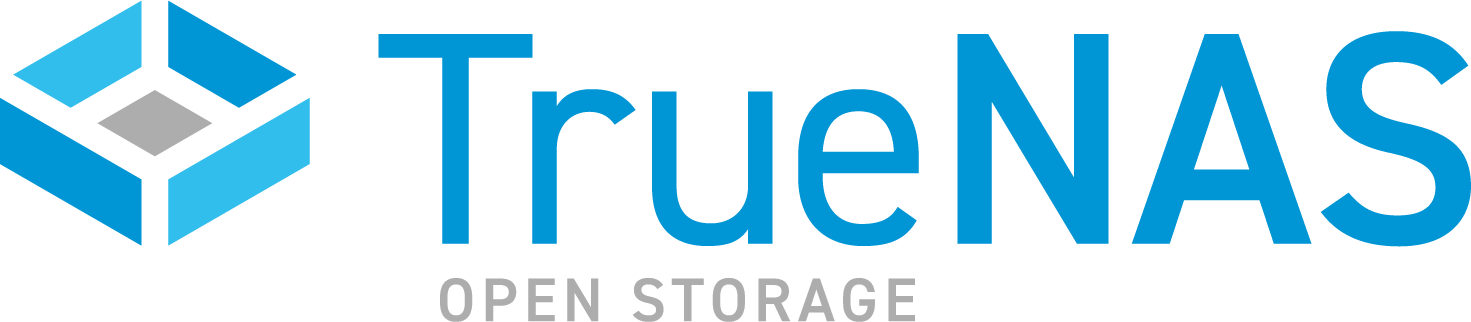TrueNAS CORE Nightly Development Documentation
This content follows experimental early release software. Use the Product and Version selectors above to view content specific to a stable software release.
Cloud Credentials
5 minute read.
Last Modified 2024-03-15 13:07 EDTThese providers are supported for Cloud Sync tasks in TrueNAS CORE:
- Amazon S3
- Backblaze B2
- Box
- Dropbox
- File Transfer Protocol (FTP)
- Google Cloud Storage
- Google Drive
- Hypertext Transfer Protocol (HTTP)
- Hubic (closed to new accounts)
- Mega
- Microsoft Azure Blob Storage
- Microsoft OneDrive
- OpenStack Swift
- pCloud
- SSH File Transfer Protocol (SFTP)
- Storj iX
- WebDAV
- Yandex
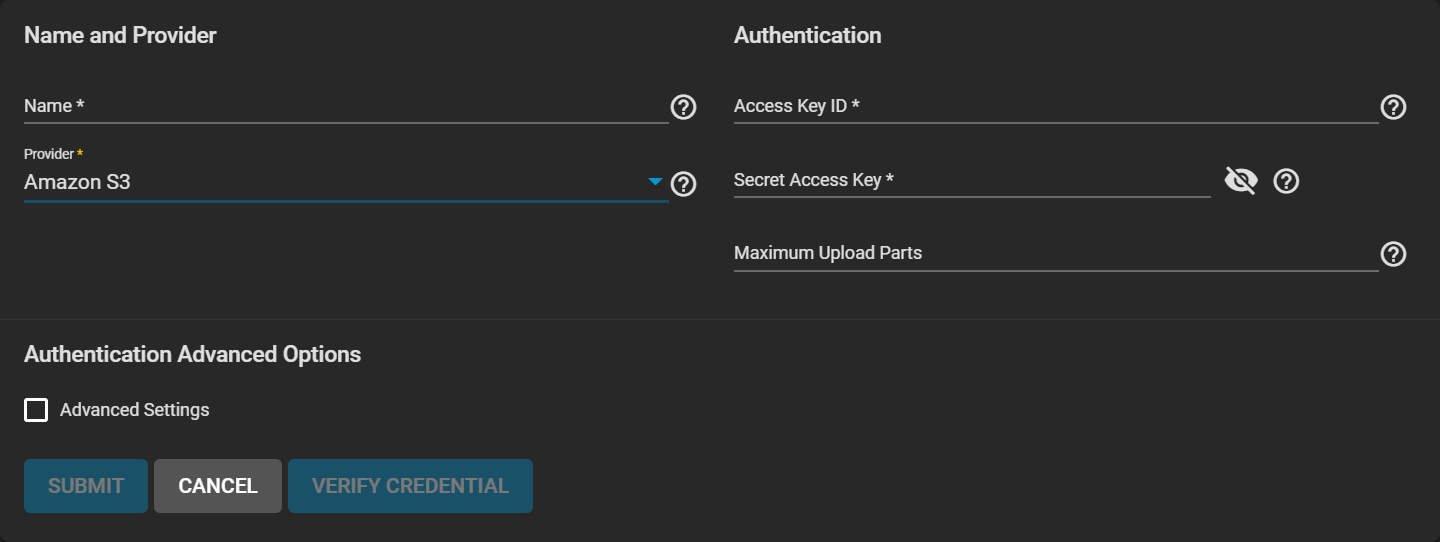
| Name | Description |
|---|---|
| Name | Enter a name for the new credential. |
| Provider | Third-party Cloud service providers. Choose a provider to configure connection credentials. |
| Name | Description |
|---|---|
| Endpoint URL | S3 API endpoint URL. When using AWS, the endpoint field can be empty to use the default endpoint for the region, and available buckets are automatically fetched. Refer to the AWS Documentation for a list of Simple Storage Service Website Endpoints. |
| Region | AWS resources in a geographic area. Leave empty to automatically detect the correct public region for the bucket. Entering a private region name allows interacting with Amazon buckets created in that region. For example, enter us-gov-east-1 to discover buckets created in the eastern AWS GovCloud region. |
| Disable Endpoint Region | Select to prevent automatic detection of the bucket region. Select only if your AWS provider does not support regions. |
| User Signature Version 2 | Select to force using Signature Version 2 to sign API requests. Select only if your AWS provider does not support default version 4 signatures. |
| Name | Description |
|---|---|
| Key ID | Alphanumeric Backblaze B2 Application Key ID. To generate a new application key, log in to the Backblaze account, go to the App Keys page, and add a new application key. Copy the application keyID string to this field. |
| Application Key | Backblaze B2 Application Key. To generate a new application key, log in to the Backblaze account, go to the App Keys page, and add a new application key. Copy the applicationKey string to this field. |
| Name | Description |
|---|---|
| Access Token | A User Access Token for Box. An access token enables Box to verify a request belongs to an authorized session. Example token: T9cE5asGnuyYCCqIZFoWjFHvNbvVqHjl. |
| Name | Description |
|---|---|
| Access Token | Access Token for a Dropbox account. A token must be generated by the Dropbox account before adding it here. |
| Name | Description |
|---|---|
| Host | FTP Host to connect to. Example: ftp.example.com. |
| Port | FTP Port number. Leave blank to use the default port 21. |
| Username | A username on the FTP Host system. This user must already exist on the FTP Host. |
| Password | Password for the user account. |
| Name | Description |
|---|---|
| Preview JSON Service Account Key | Contents of the uploaded Service Account JSON file. |
| Choose File | Upload a Google Service Account credential file. The file is created with the Google Cloud Platform Console. |
| Name | Description |
|---|---|
| Access Token | Token created with Google Drive. Access Tokens expire periodically and must be refreshed. |
| Team Drive ID | Only needed when connecting to a Team Drive. The ID of the top level folder of the Team Drive. |
| Name | Description |
|---|---|
| URL | HTTP host URL. |
| Name | Description |
|---|---|
| Access Token | Access Token generated by a Hubic account. |
| Name | Description |
|---|---|
| Username | MEGA account username. |
| Password | MEGA account password. |
| Name | Description |
|---|---|
| Account Name | Microsoft Azure account name. |
| Account Key | Base64 encoded key for Azure Account |
| Name | Description |
|---|---|
| Access Token | Microsoft Onedrive Access Token. Log in to the Microsoft account to add an access token. |
| Drives List | Drives and IDs registered to the Microsoft account. Selecting a drive also fills the Drive ID field. |
| Drive Account Type | Type of Microsoft acount. Logging in to a Microsoft account automatically chooses the correct account type. Options: Personal, Business, Document_Library |
| Drive ID | Unique drive identifier. Log in to a Microsoft account and choose a drive from the Drives List drop-down to add a valid ID. |
| Name | Description |
|---|---|
| User Name | Openstack user name for login. This is the OS_USERNAME from an OpenStack credentials file. |
| API Key or Password | Openstack API key or password. This is the OS_PASSWORD from an OpenStack credentials file. |
| Authentication URL | Authentication URL for the server. This is the OS_AUTH_URL from an OpenStack credentials file. |
| Auth Version | AuthVersion - optional - set to (1,2,3) if your auth URL has no version (rclone documentation). |
| Authentication Advanced Options | |
| Tenant Name | This is the OS_TENANT_NAME from an OpenStack credentials file. |
| Tenant ID | Tenant ID - optional for v1 auth, this or tenant required otherwise (rclone documentation). |
| Auth Token | Auth Token from alternate authentication - optional (rclone documentation). |
Advanced Options
| Name | Description |
|---|---|
| Region Name | Region name - optional (rclone documentation). |
| Storage URL | Storage URL - optional (rclone documentation). |
| Endpoint Type | Endpoint type to choose from the service catalogue. Public is recommended, see the rclone documentation. |
| Name | Description |
|---|---|
| Access Token | pCloud Access Token. These tokens can expire and require extension. |
| Hostname | Enter the hostname to connect to. |
| Name | Description |
|---|---|
| Host | SSH Host to connect to. |
| Port | SSH port number. Leave empty to use the default port 22. |
| Username | SSH Username. |
| Password | Password for the SSH Username account. |
| Private Key ID | Import the private key from an existing SSH keypair or select Generate New to create a new SSH key for this credential. |
| Name | Description |
|---|---|
| URL | URL of the HTTP host to connect to. |
| WebDav Service | Name of the WebDAV site, service, or software being used. |
| Username | WebDAV account username. |
| Password | WebDAV account password. |
| Name | Description |
|---|---|
| Access Token | Yandex Access Token. |